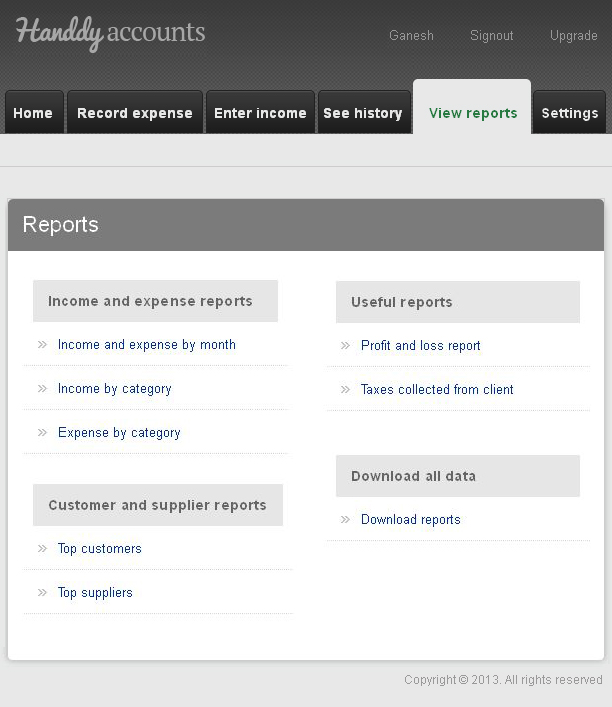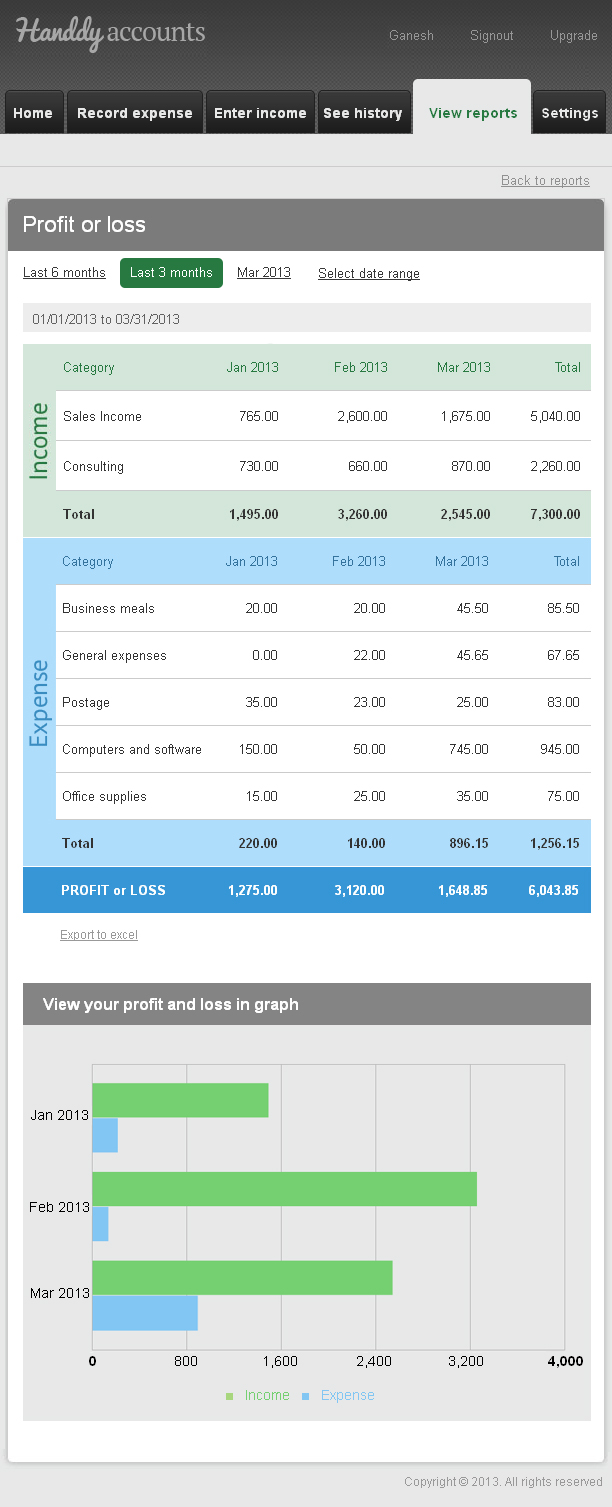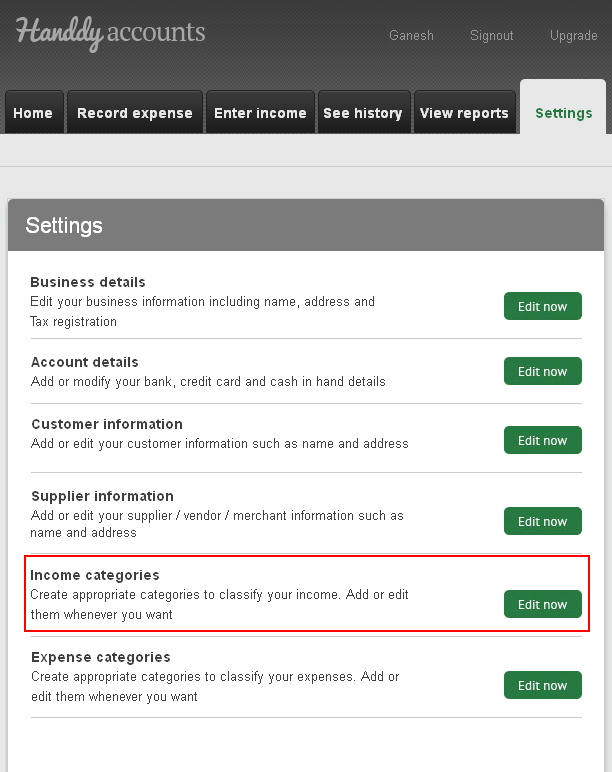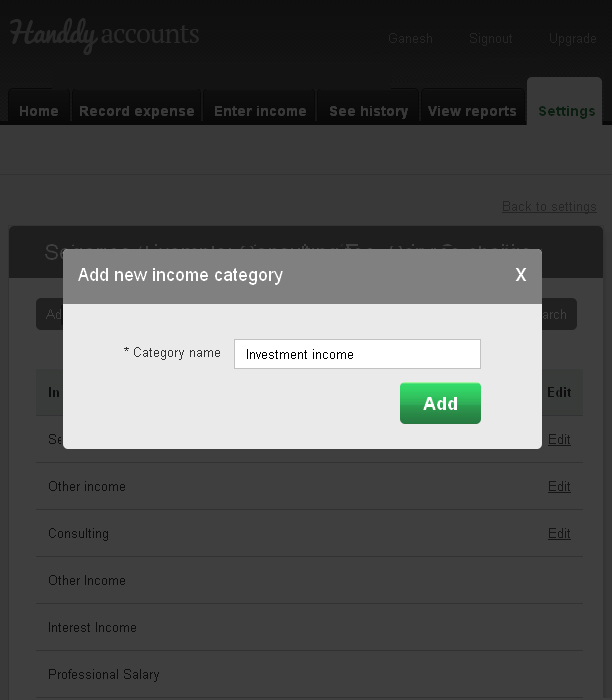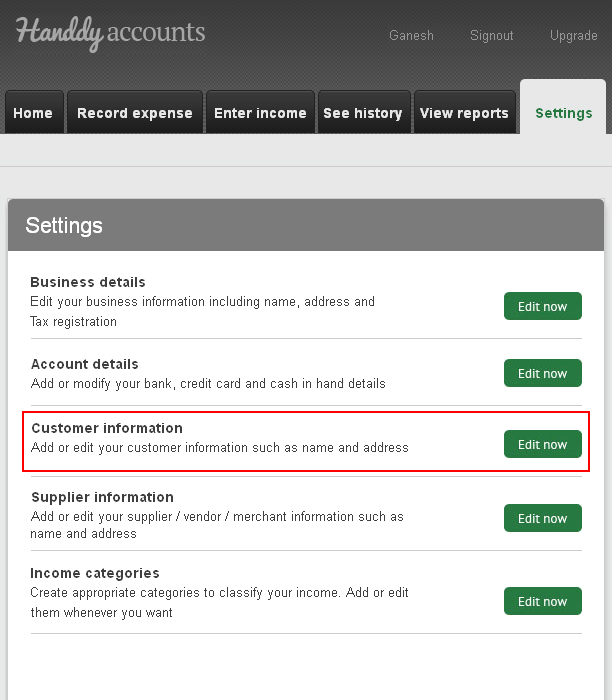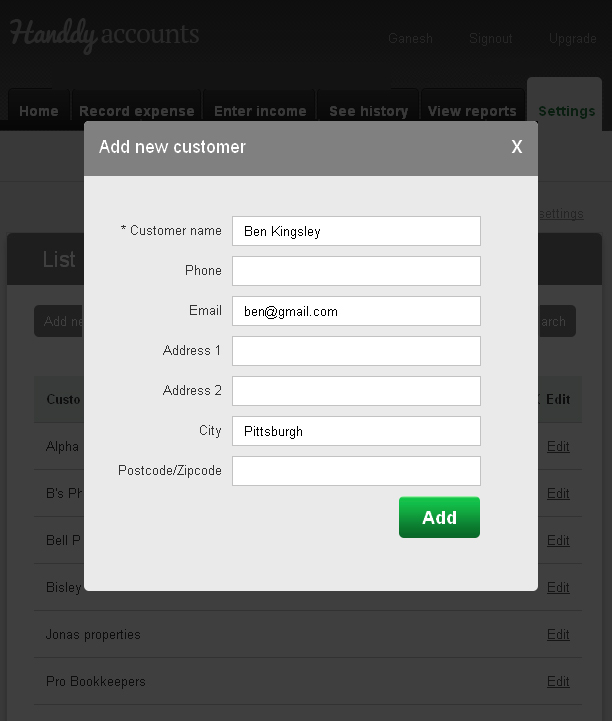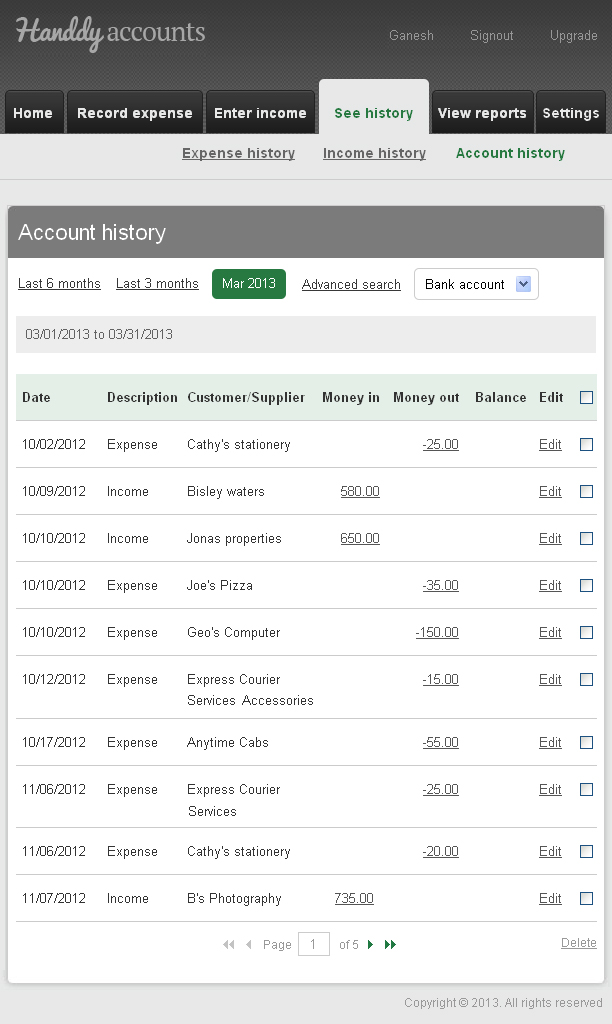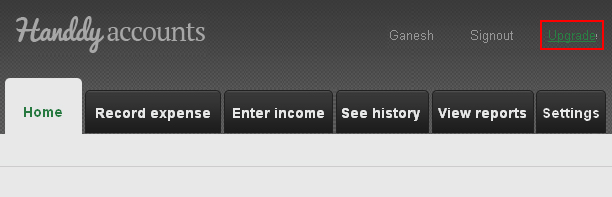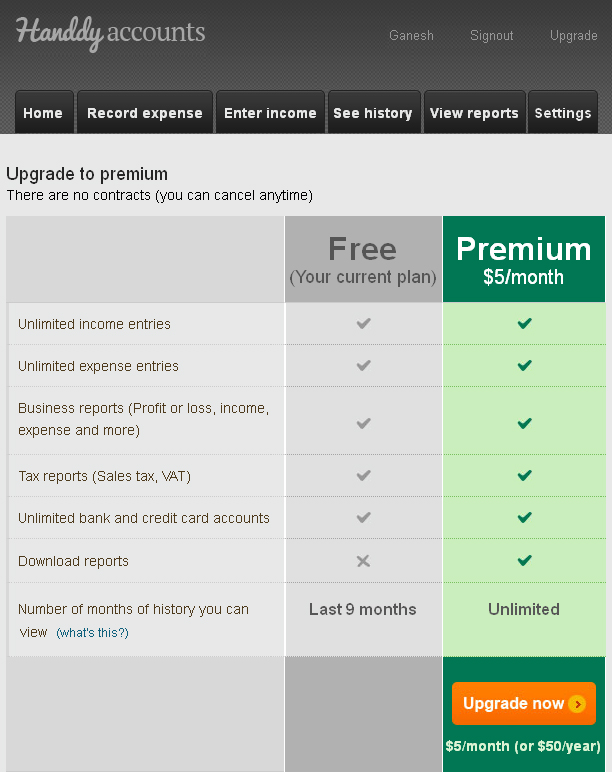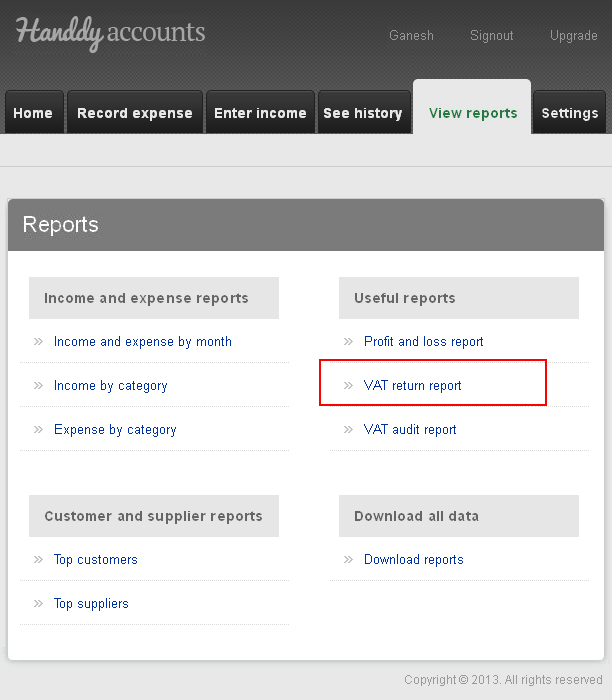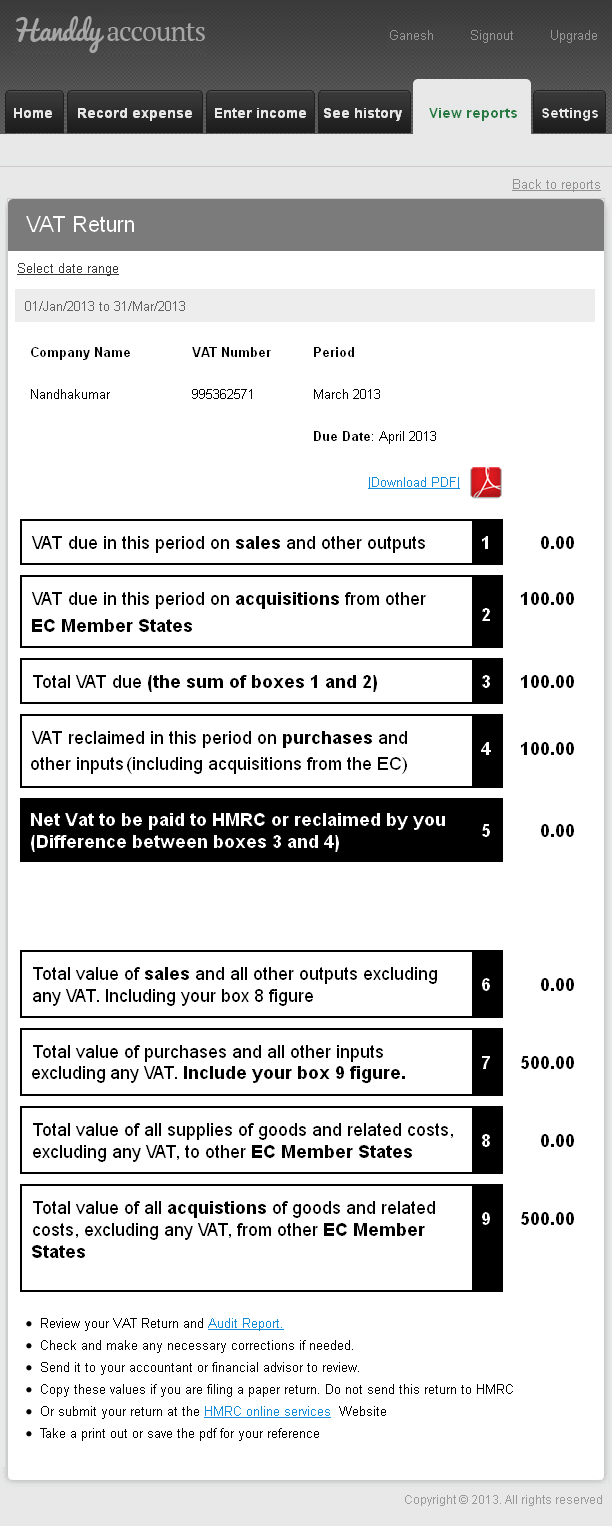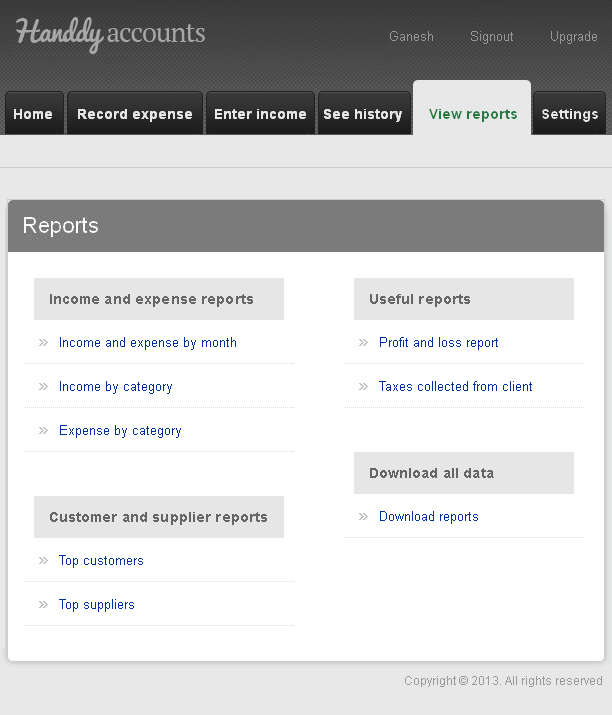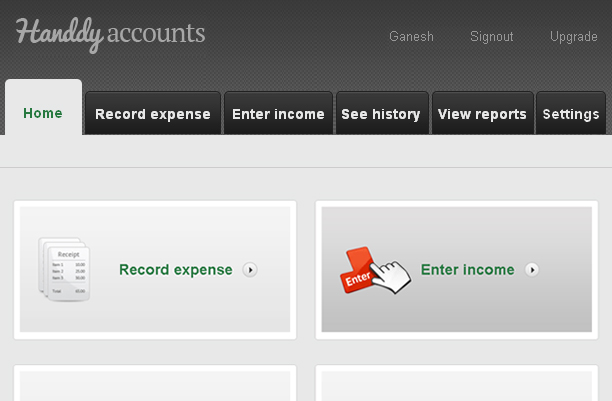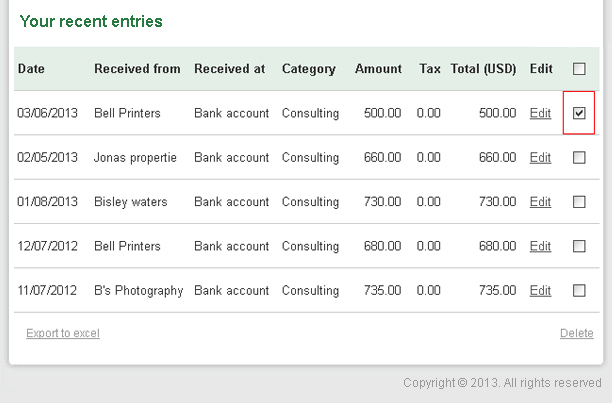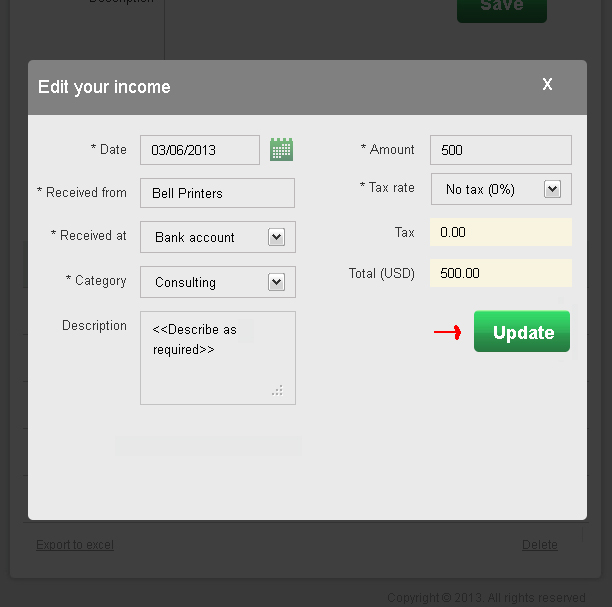What reports are available for me?
287 views
1. Log into your Handdy Accounts account
2. Click on View Reports
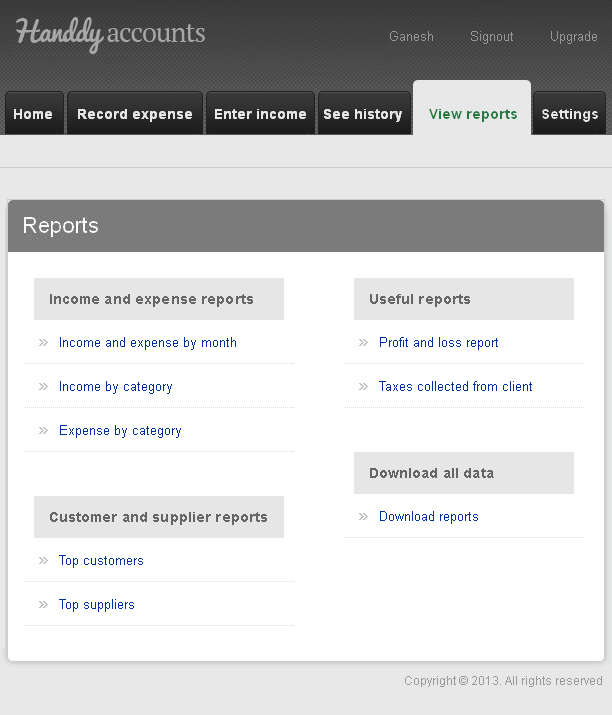
You will have reports under the following categories
1. Income and Expense reports
Income and Expense by month: This report will give you a summary of income & expense details and the total income and expense at the end of the month or selected date range.
Income by category : This report will give you a summary of income details and the total income at the end of the month or selected date range for specific income categories like ‘Sales income’ for example.
Expense by category : This report will give you a summary of expense details and the total expense at the end of the month or selected date range for specific expense categories like ‘General expenses’ for example.
2. Useful reports
Profit and loss: This report will give you the details of income and expenses and show you the final profit or loss at the end of a selected date range. There is also a simple, easy-to-understand graph to represent this statement.
Taxes collected from client: This report will show you total tax collected for the month or selected date range.
3. Customers and suppliers reports
Top customers : This report will show you at a glance who your highest and lowest paying customers are for the month or a selected date range.
Top suppliers : This report will show you at a glance which supplier you pay the most to and which supplier you pay the least to for the month or a selected date range.
Then there is a Download reports option under ‘Download all data’ option which allows you to download reports.