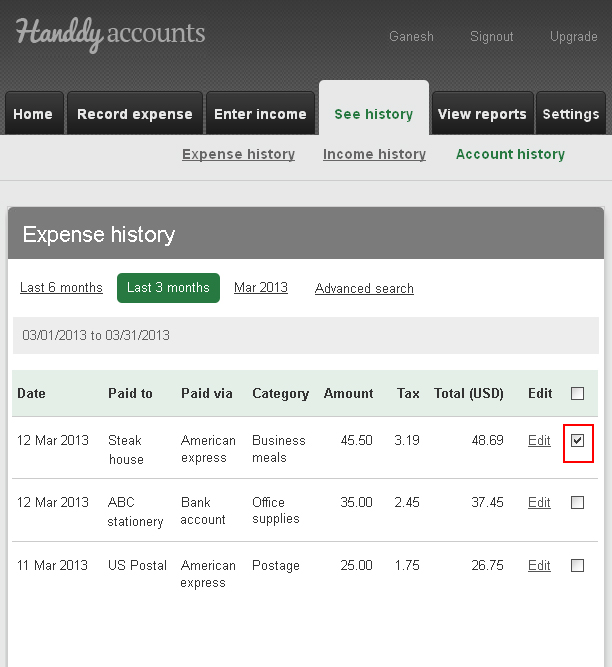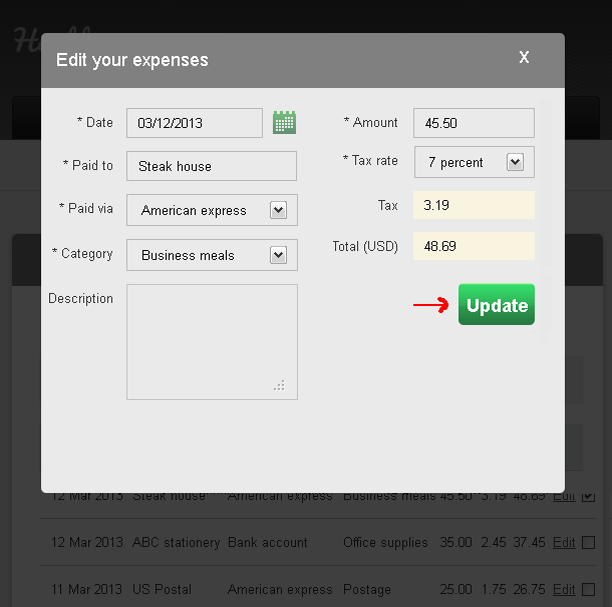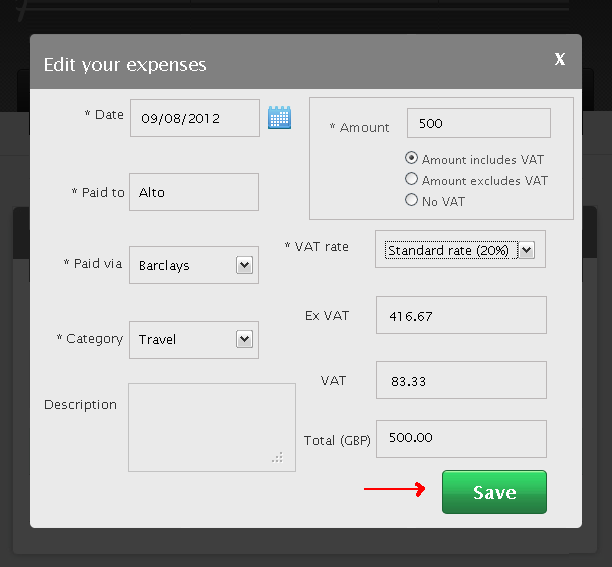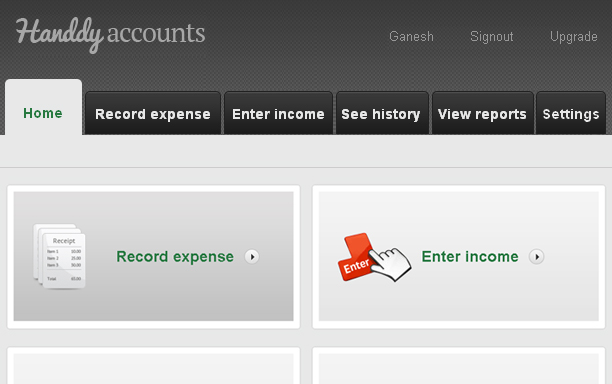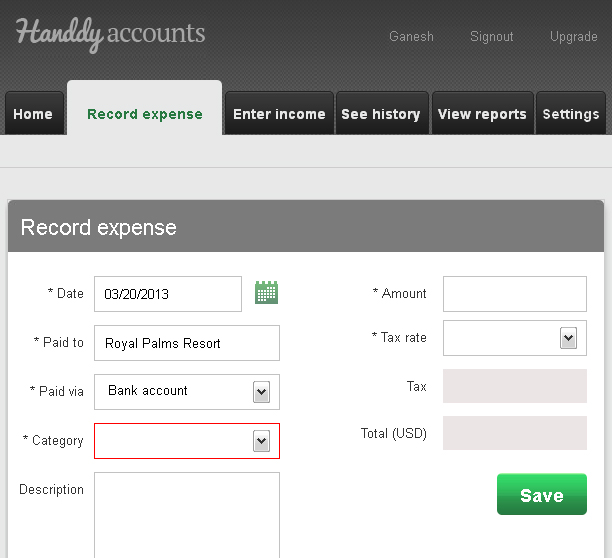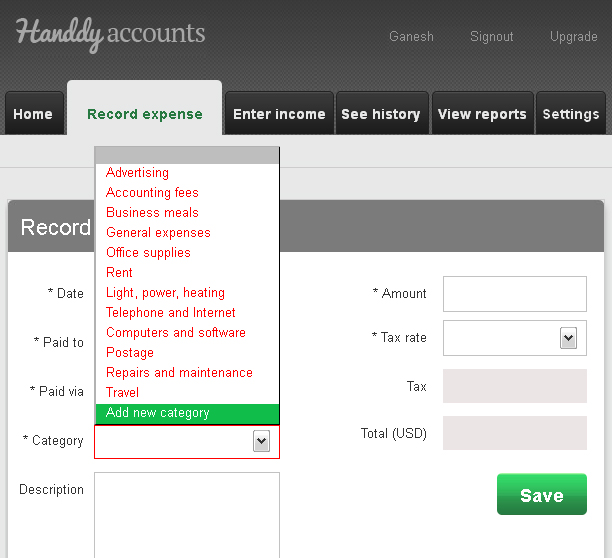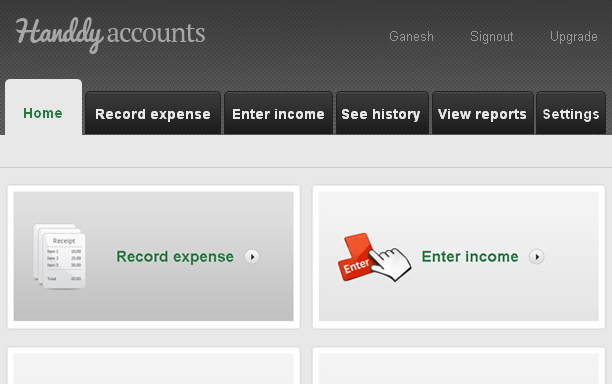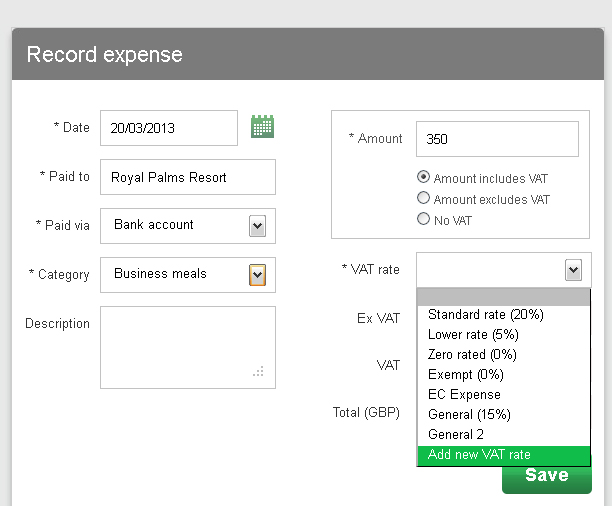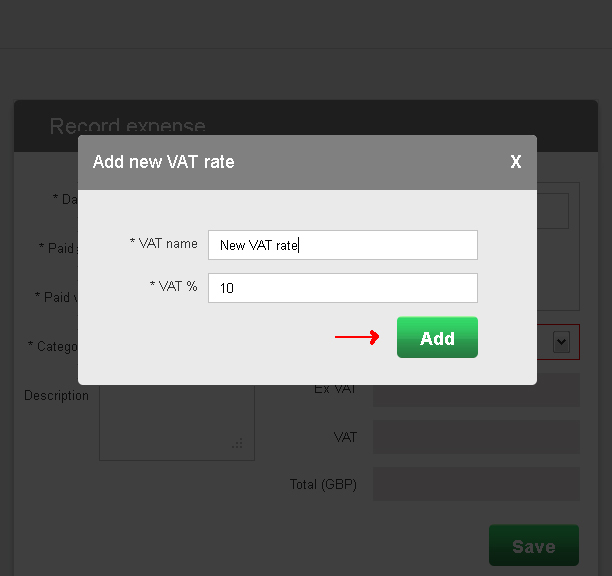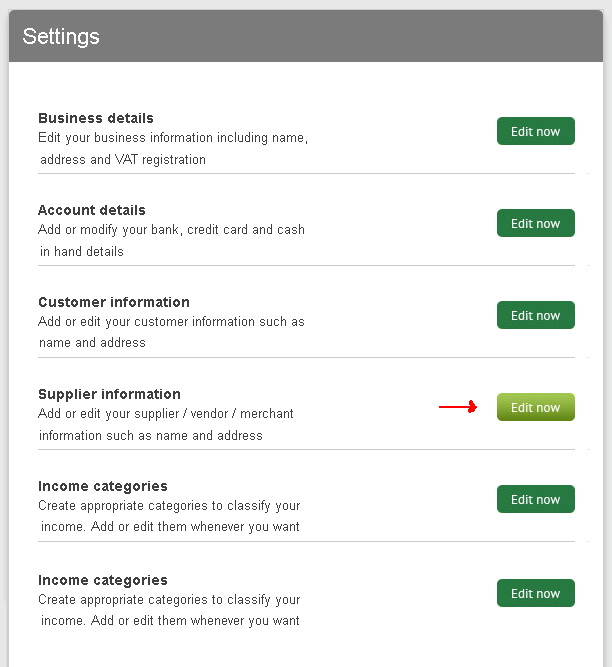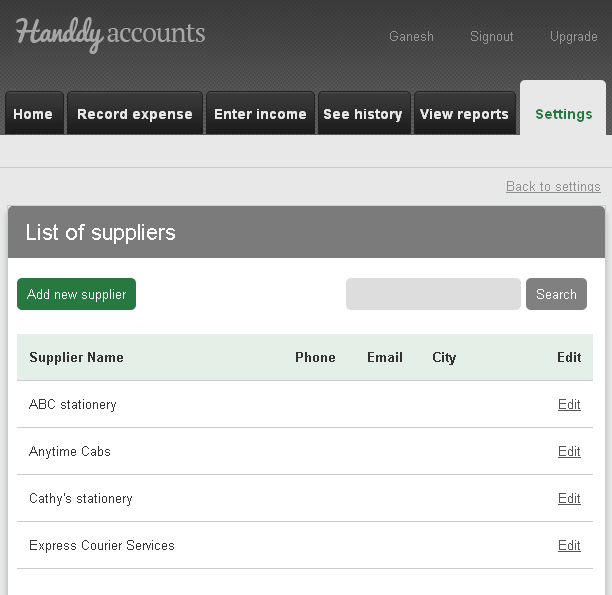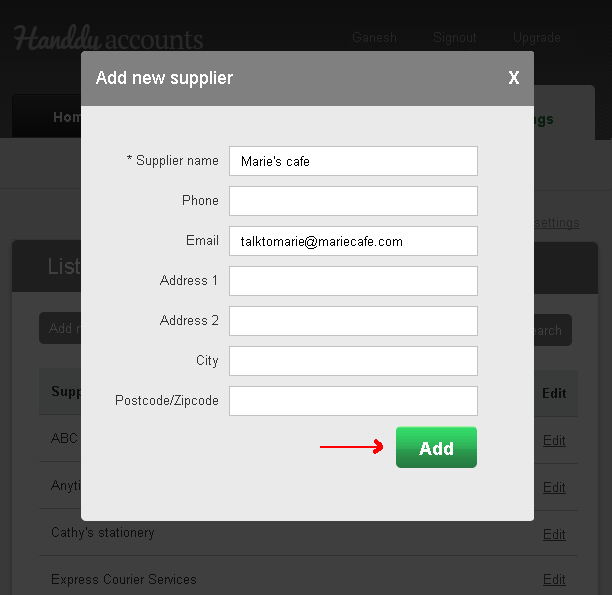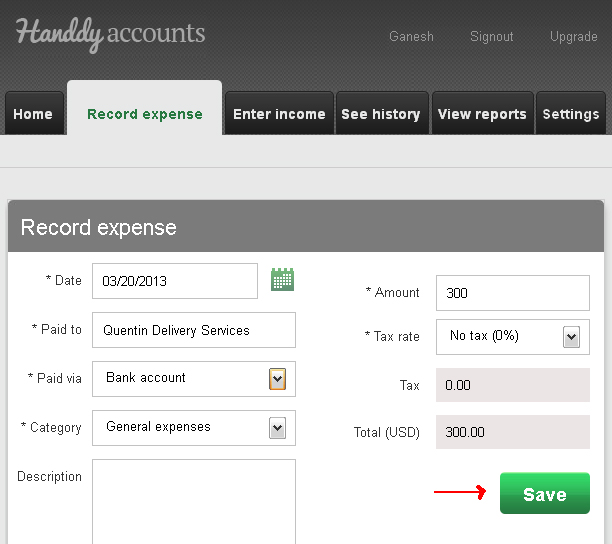How do I enter an Income?
291 views
1. Login to your account.
2. Click on “Enter Income” on the Home Page.
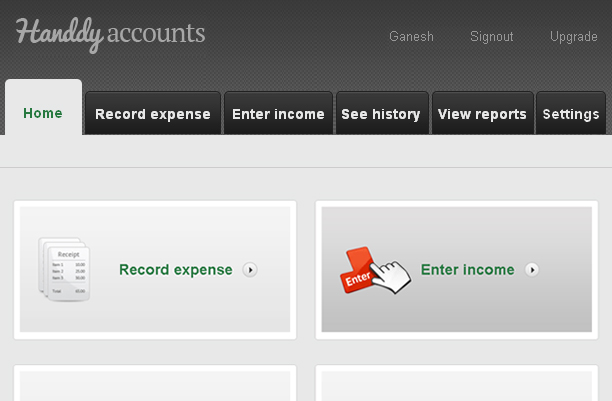
3. This takes you to the “Enter Income” page.
4. Enter all details and click on “Save”
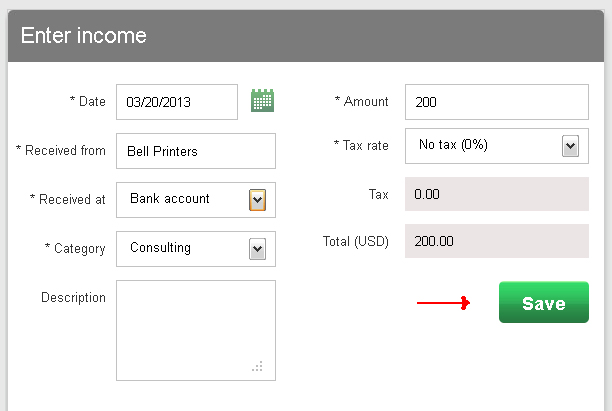
Note
Did you try our online invoicing software for small businesses yet? Try it for free now