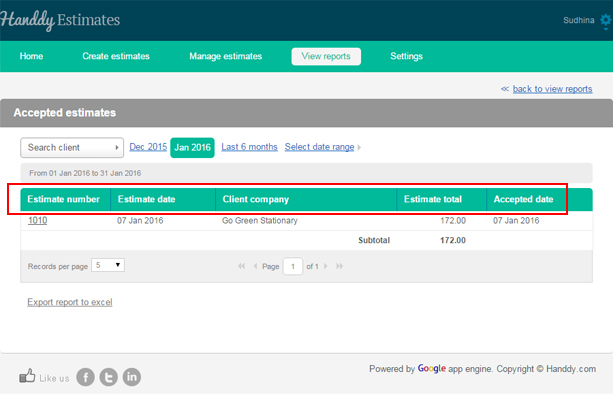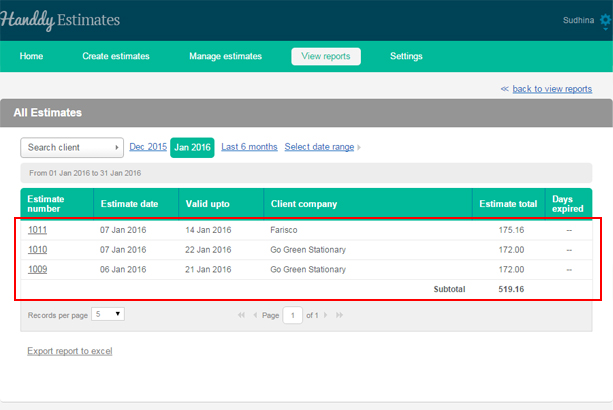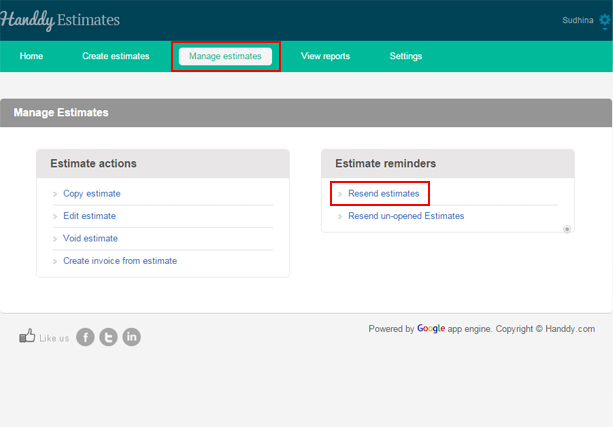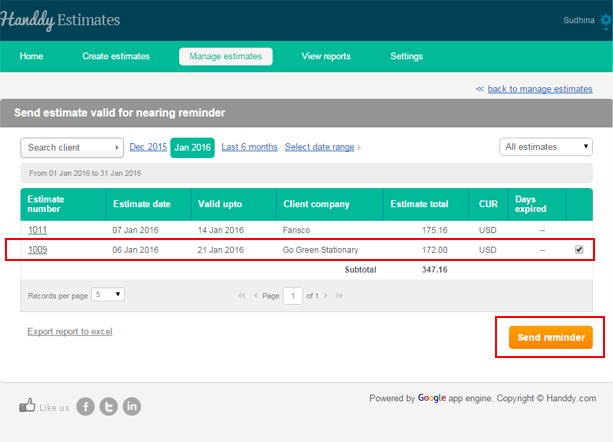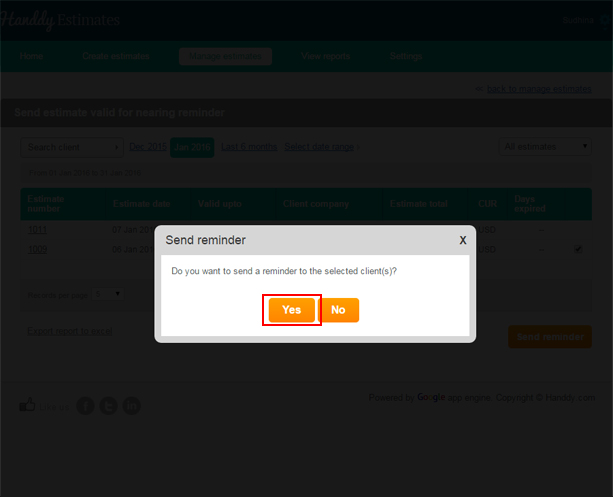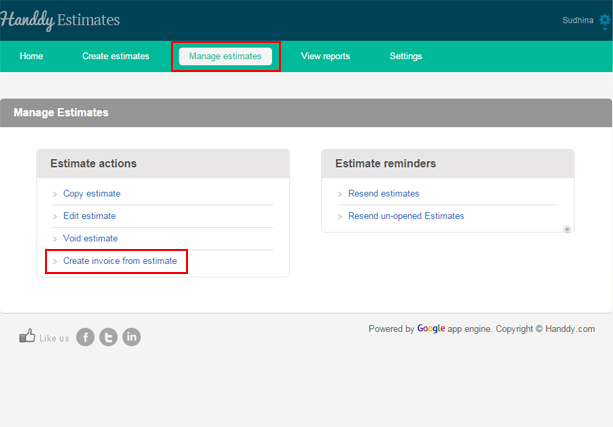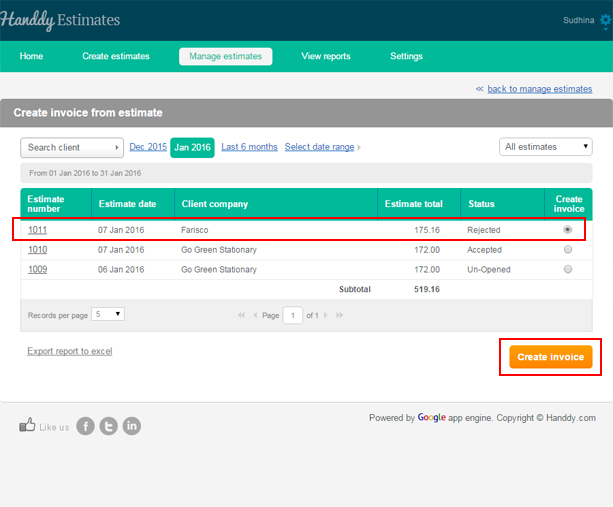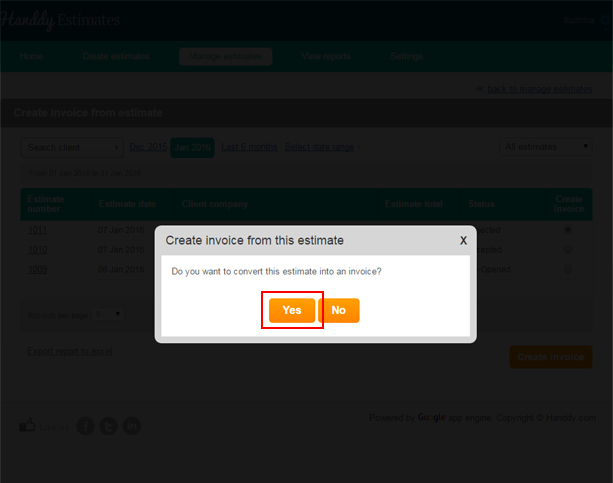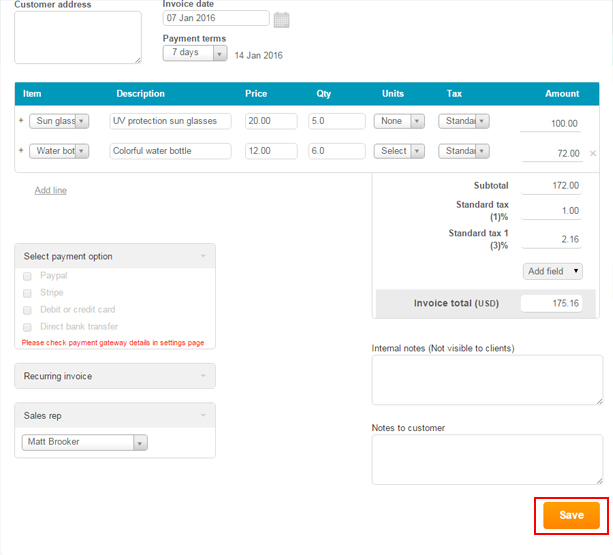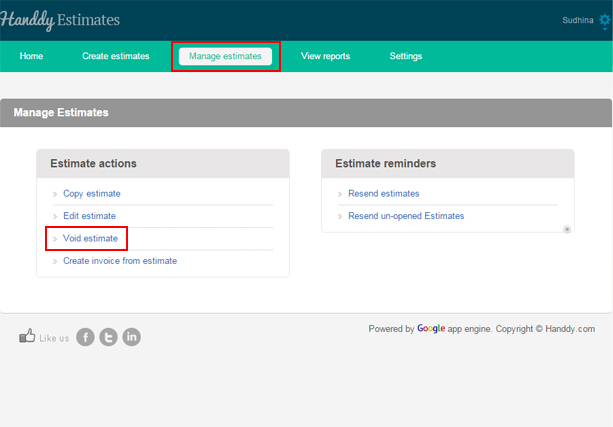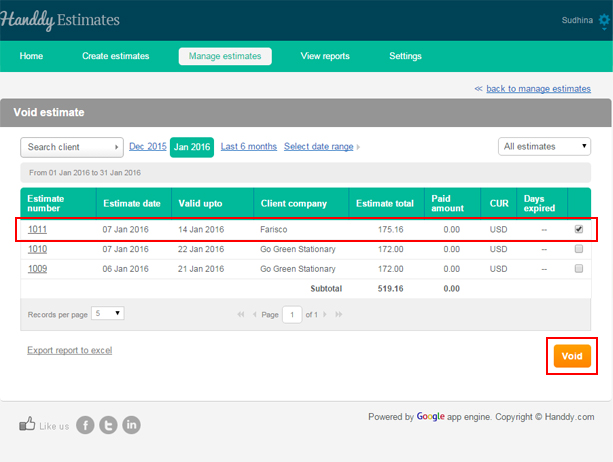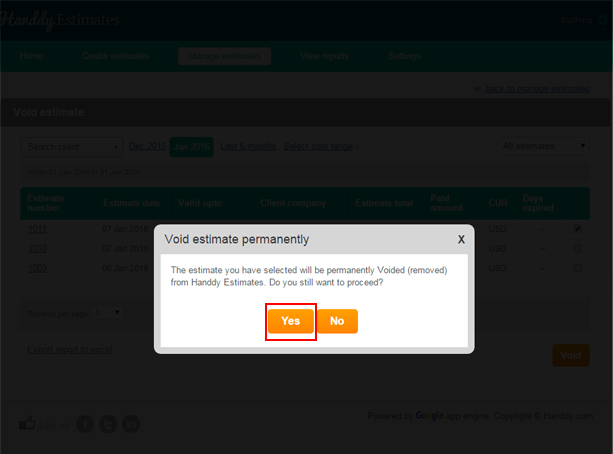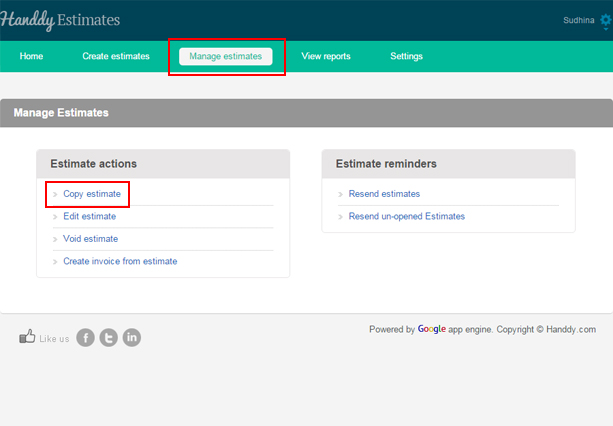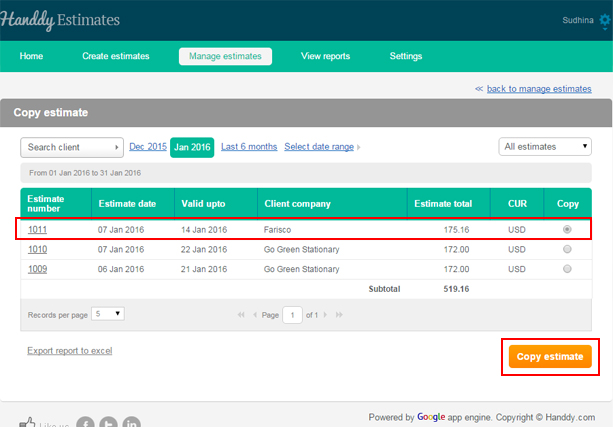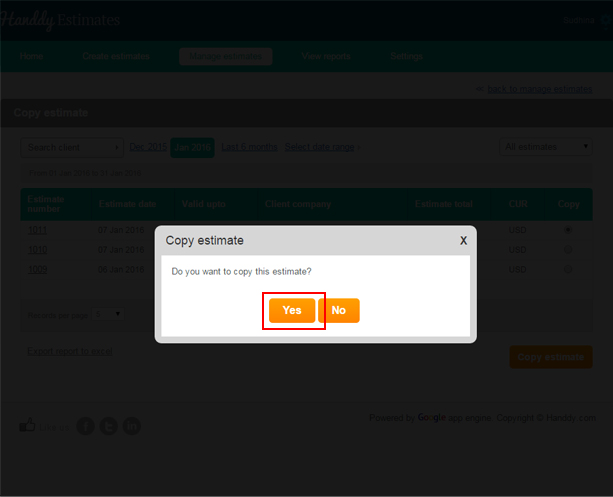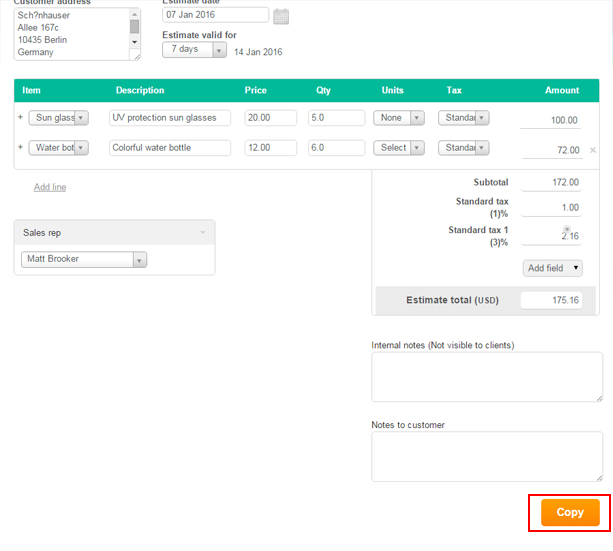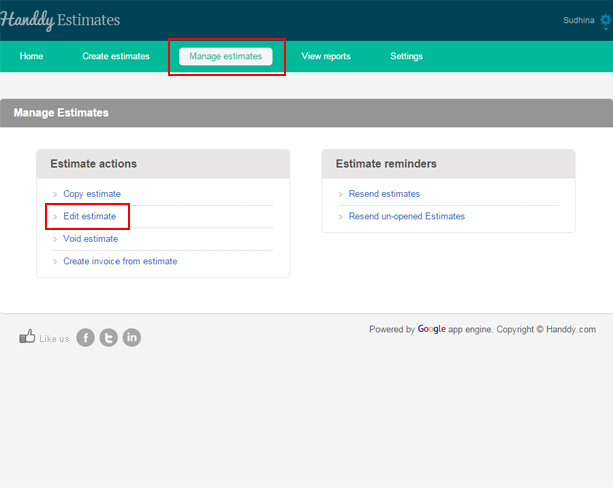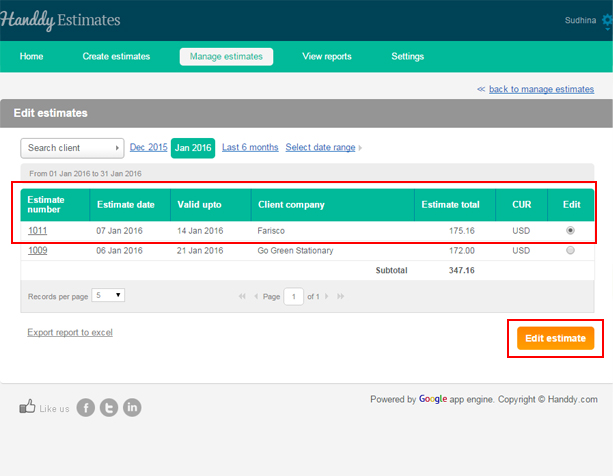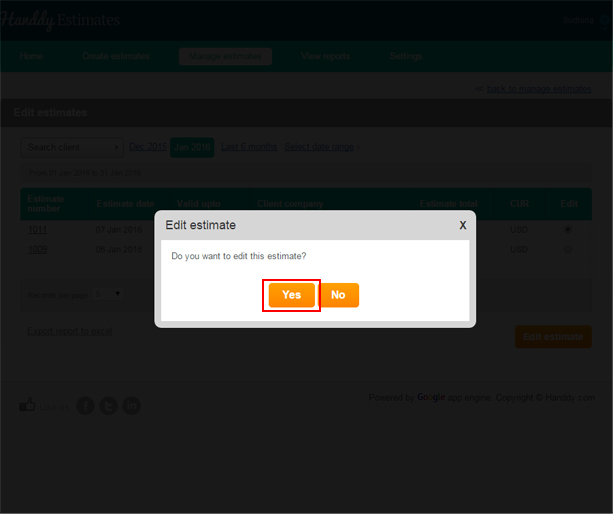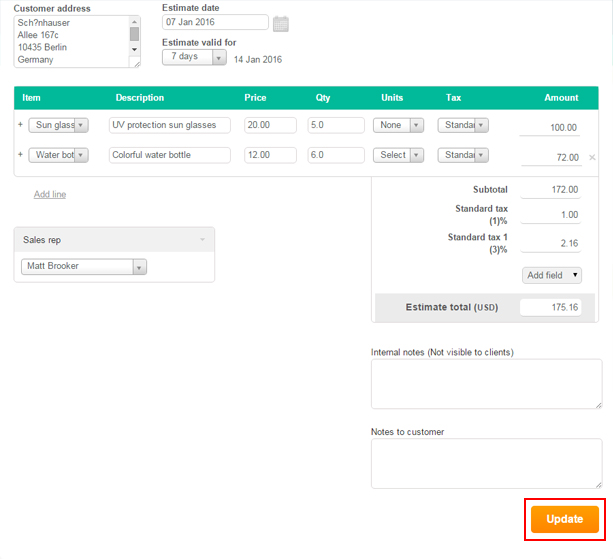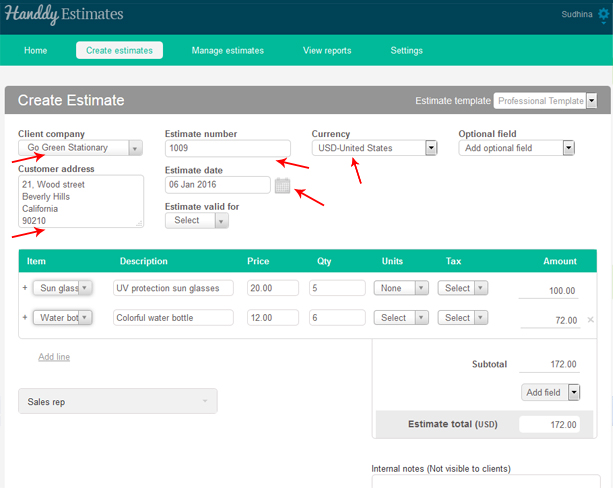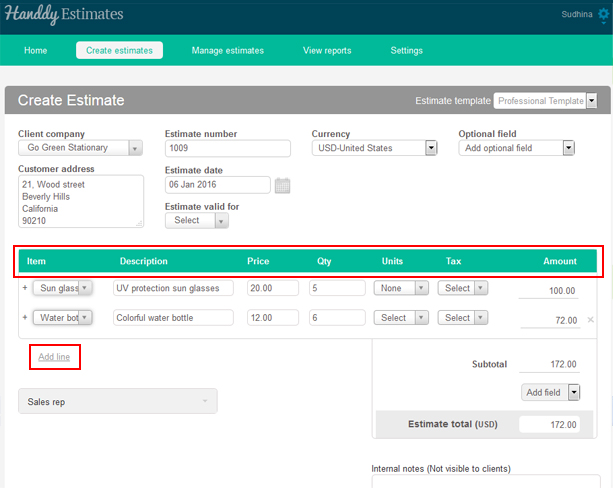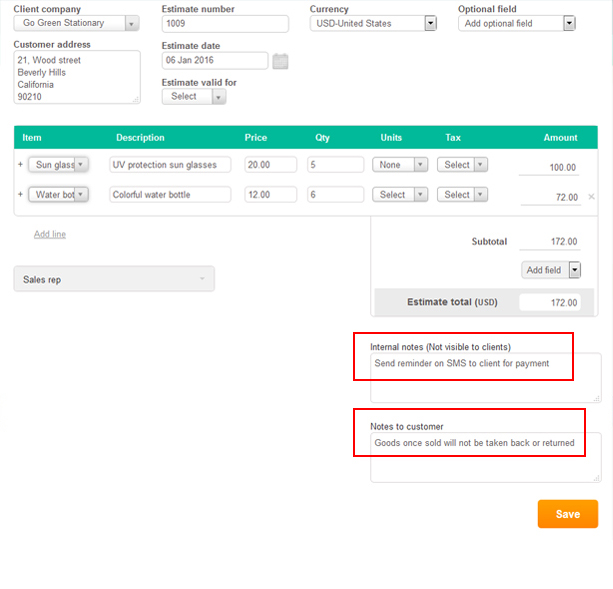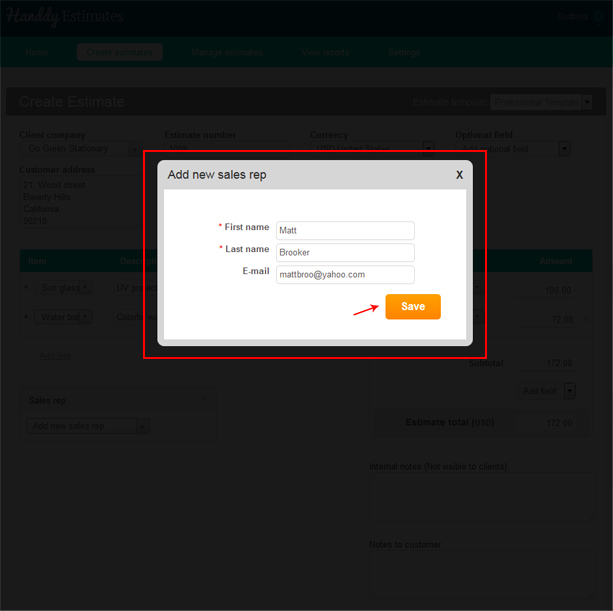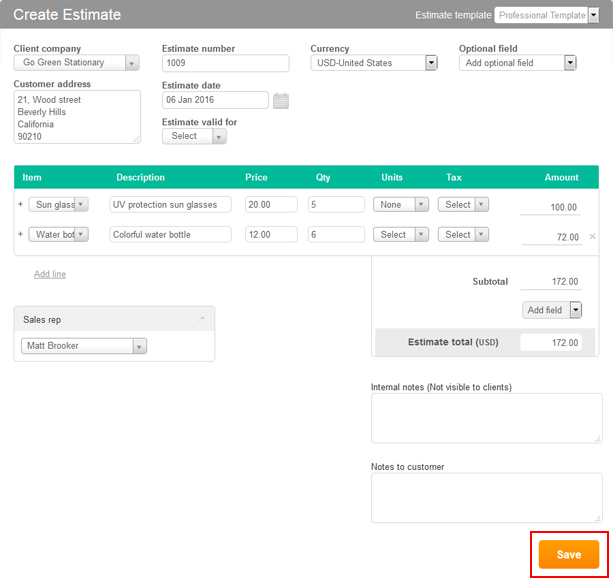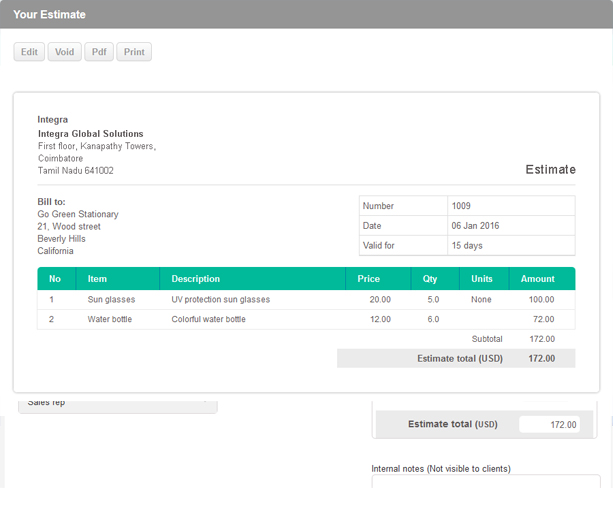How do I view accepted estimates?
234 views
- Go to ‘View reports’, >> ‘Reports’, >> ‘Accepted estimates’
- You can select the current month, previous month or a date range to view all the accepted estimates at the month.
- The accepted estimates will be displayed