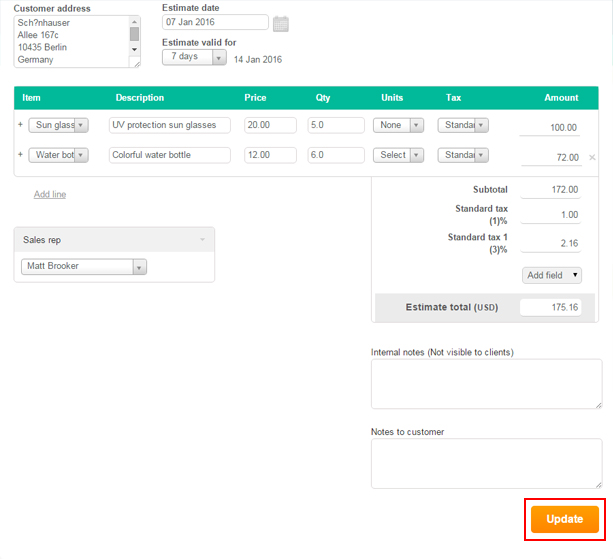How to resend estimates?
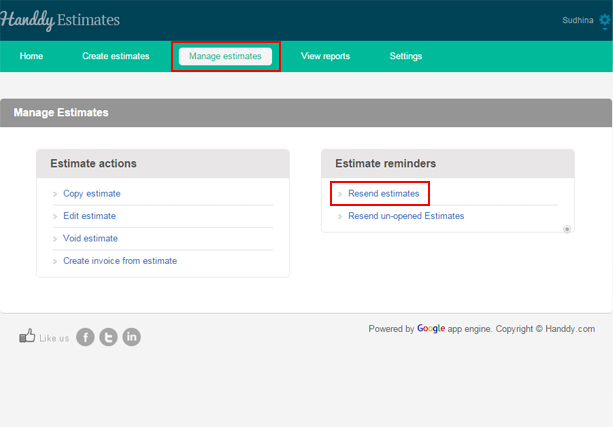
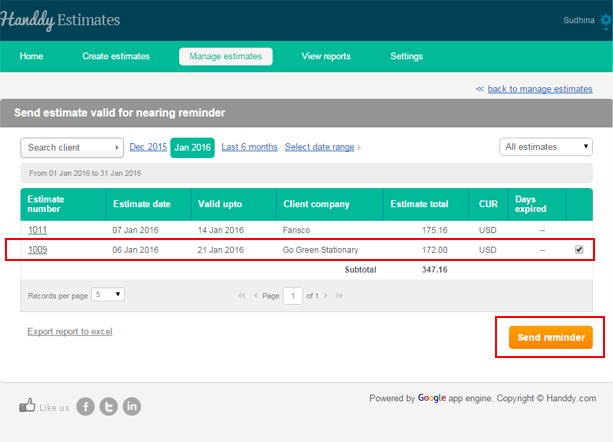
- A dialogue box opens asking do you want to send a reminder to the selected client(s)
- Click ‘yes’
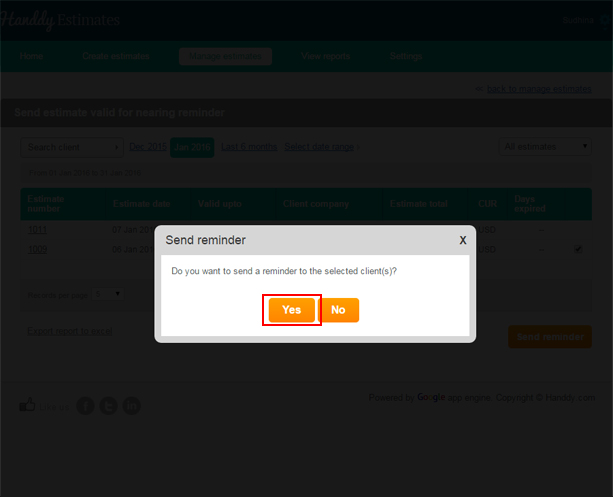
- The estimate will be resent.
How do I create invoice from estimate?
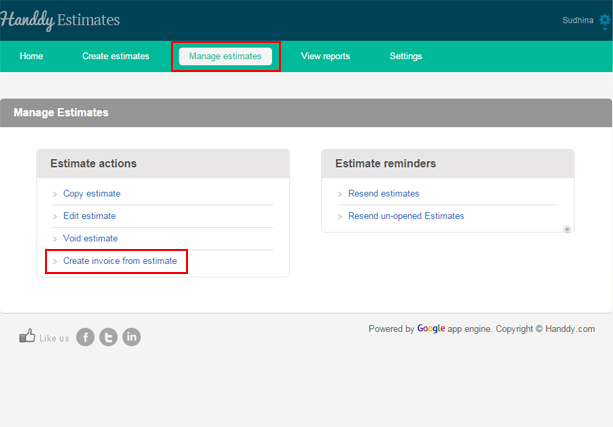
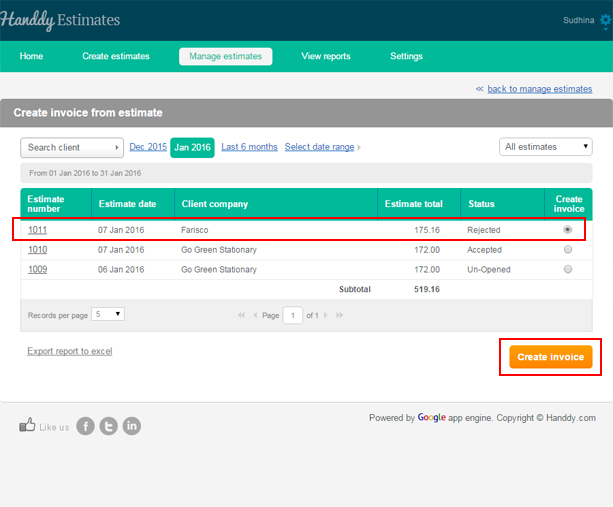
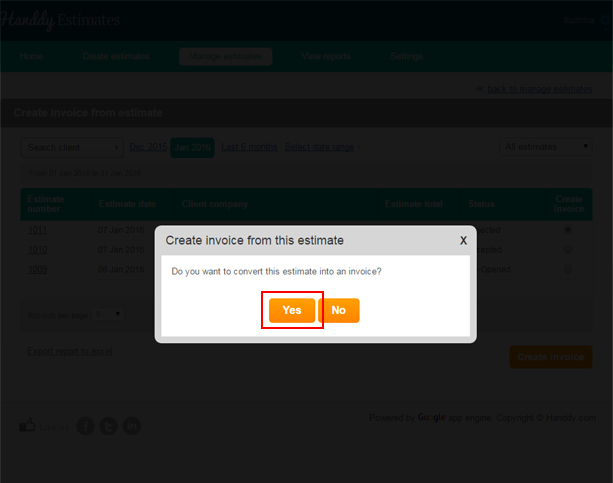
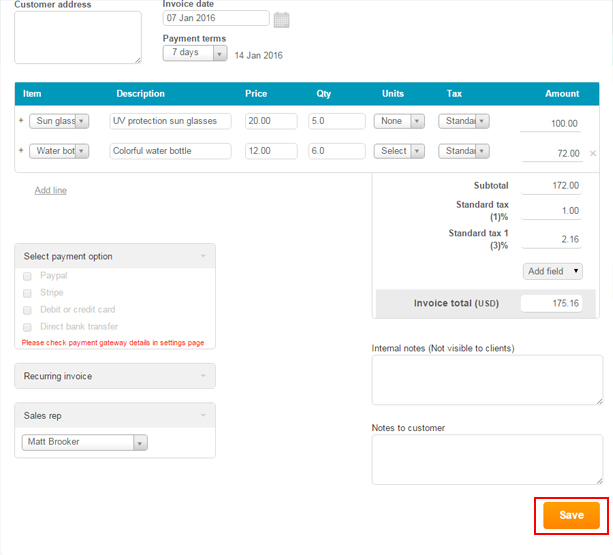
How do I void an estimate?
- Go to ‘Manage Estimate’, >> ‘Estimate Action’, >> ‘Void Estimate’.
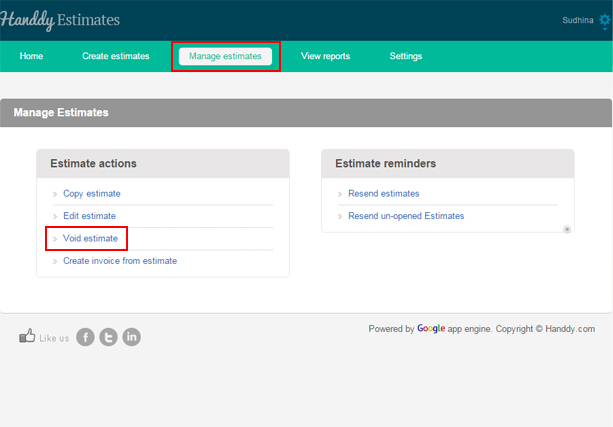
- List of estimates that you created will be displayed
- From the list select the estimate that you wish to void
- Click ‘Void’ button
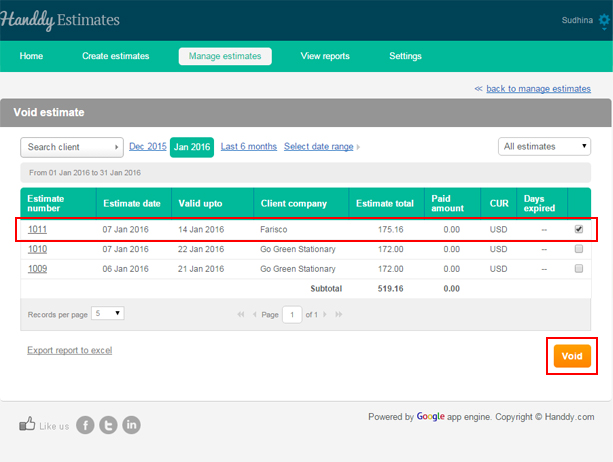
- A dialogue box opens up asking if you wish to permanently remove the selected estimate from Handdy Estimates
- Click on ‘Yes’ option
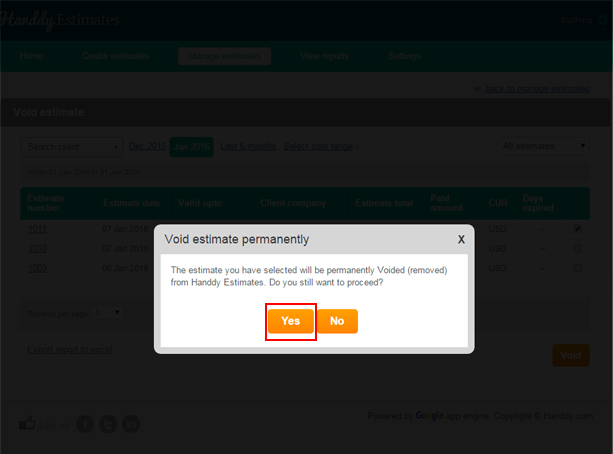
- You will get a message saying that your estimate has been successfully voided.
- By clicking on ‘Export report to excel’ option, you can export this report on Excel.
- This is how your report will look like on Excel.
How do I copy an estimate?
- Go to Manage Estimate>> Estimate action >> Copy Estimate
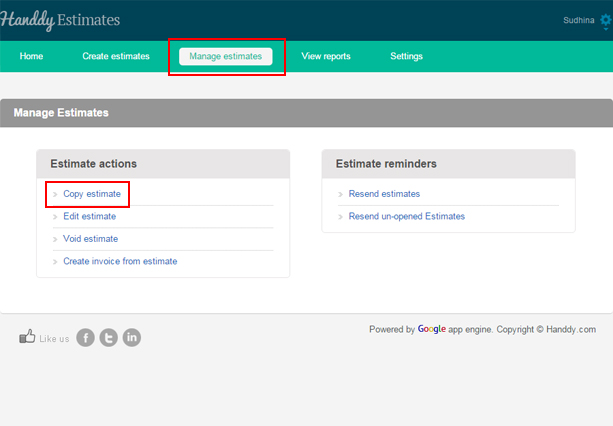
- List of estimates that you created will be displayed
- You can view estimates through time period option or ‘Search client’ option
- In the ‘Copy’ section, select the particular estimate that you wish to copy. Then select ‘Copy Estimate’ button
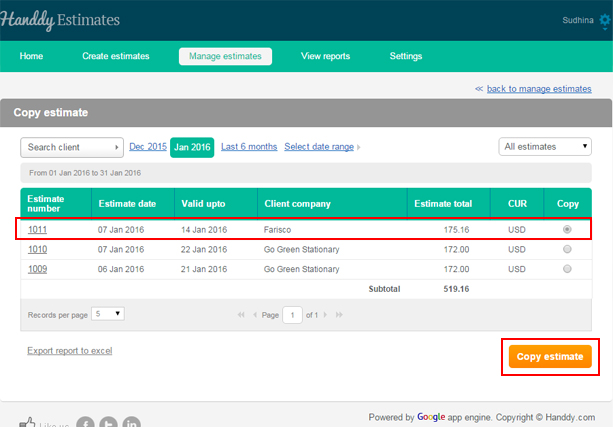
- You will see a message asking if you wish to copy that estimate. Click ‘Yes’ option
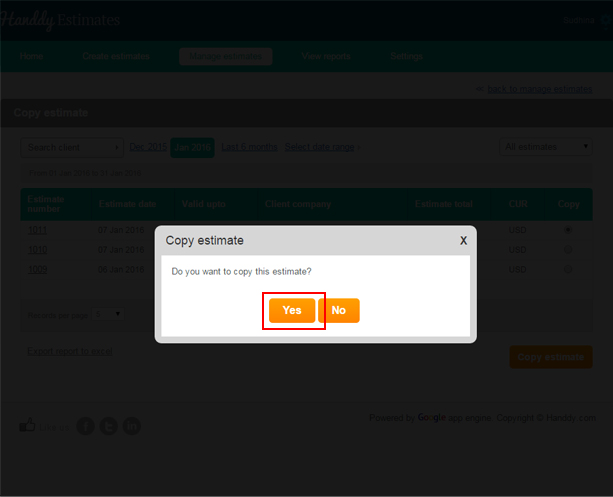
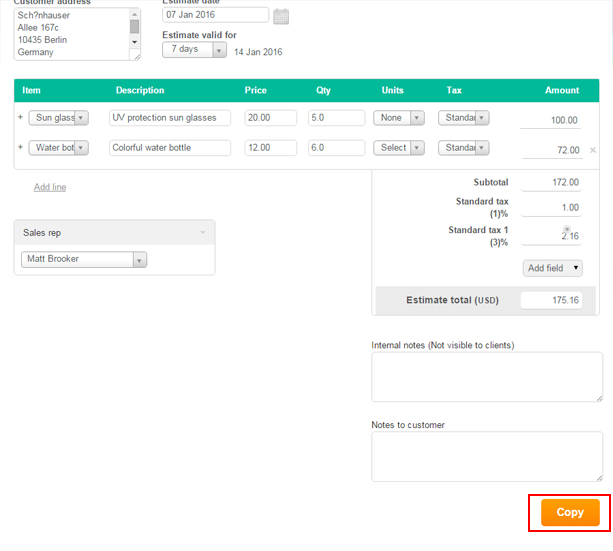
- The estimate that you have selected is copied with a new estimate number.
- You can make any changes necessary and send this new estimate.
How do I edit an estimate?
- Once you save your estimate you will see a page which shows how the estimate will display to the clients
- The edit button is visible and available on this page
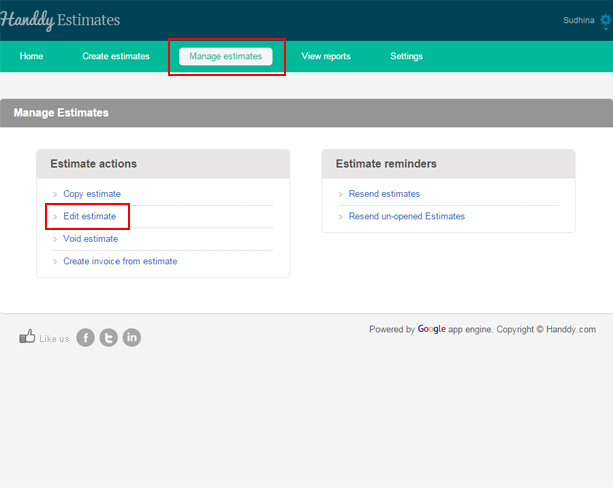
- To make changes to the saved estimate click on ‘Edit’ option that appears on the top left hand side of your screen.
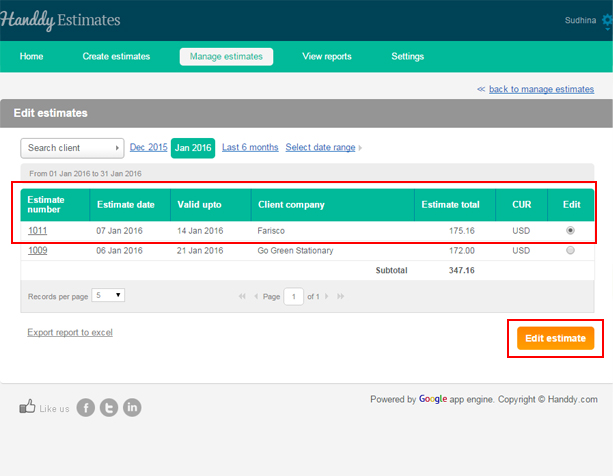
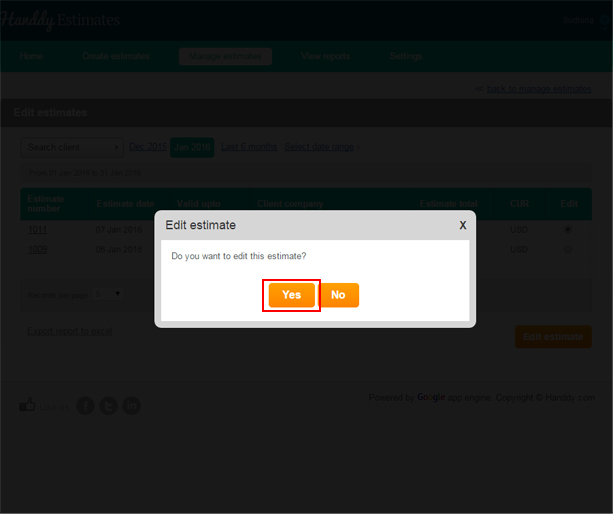
- Having made the necessary changes, click on ‘Update’ option.