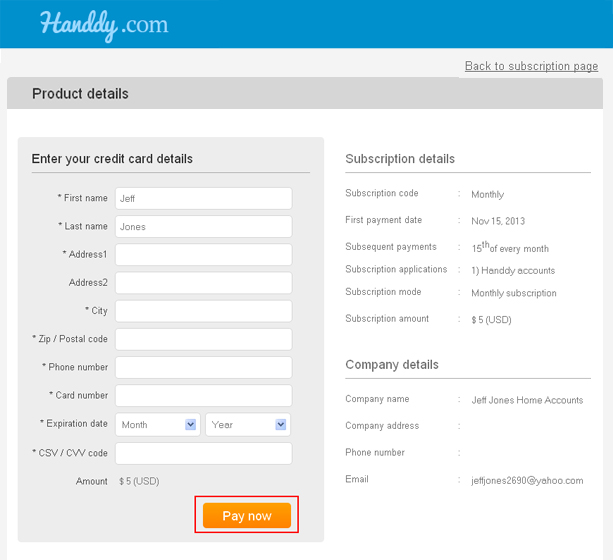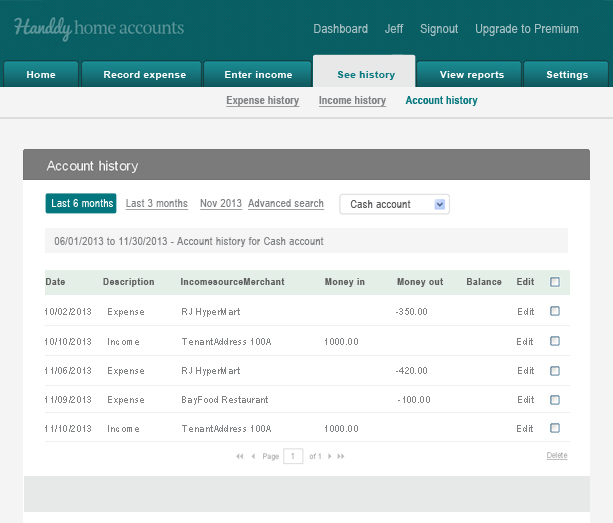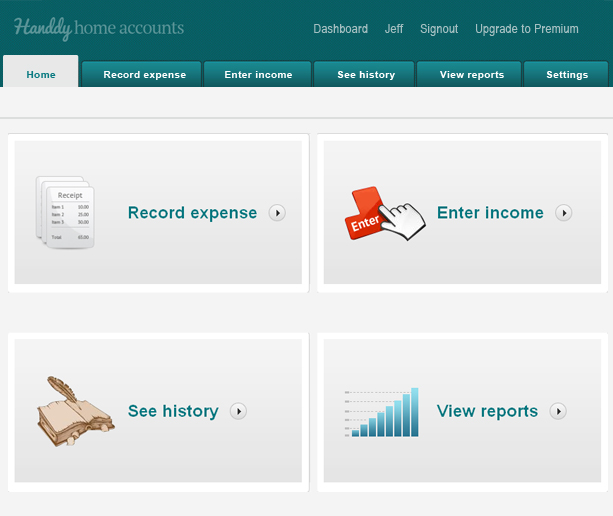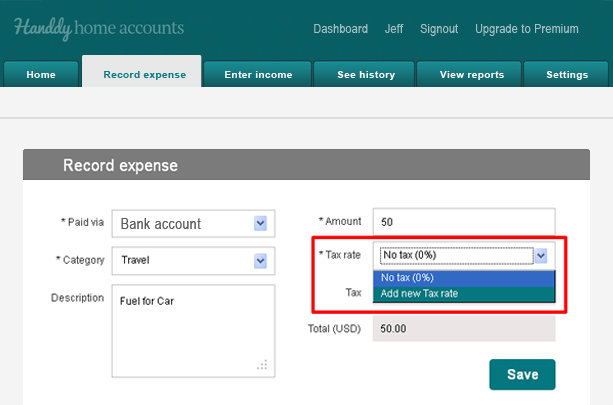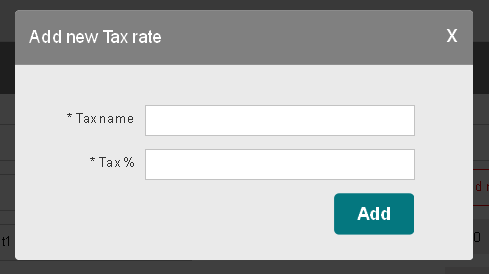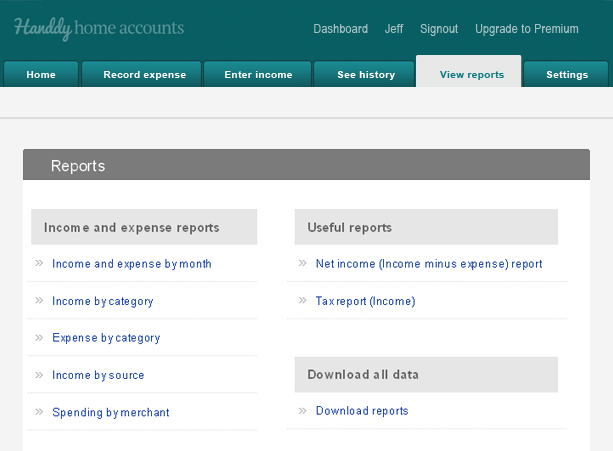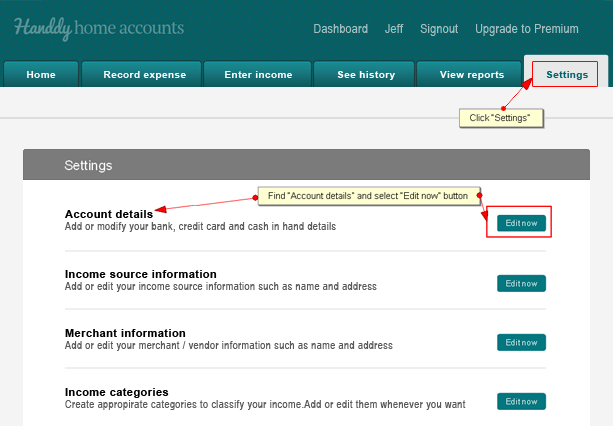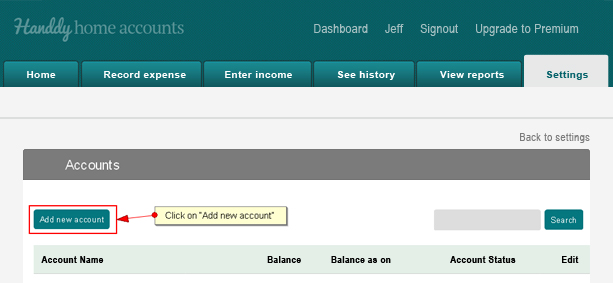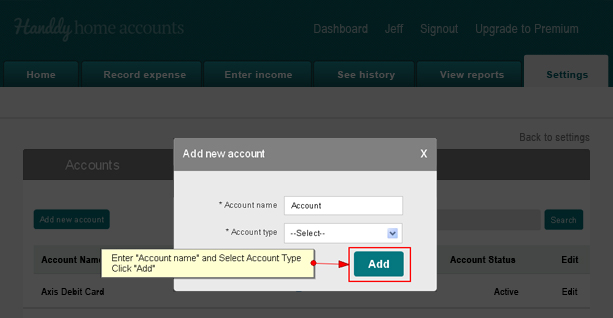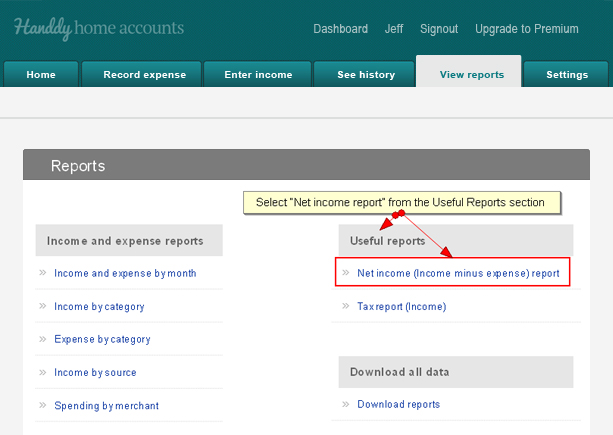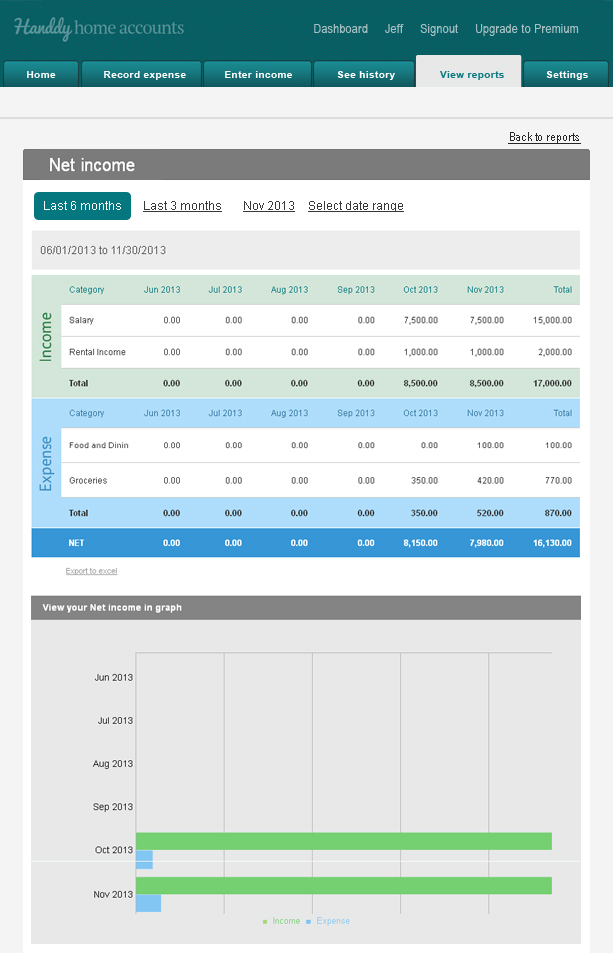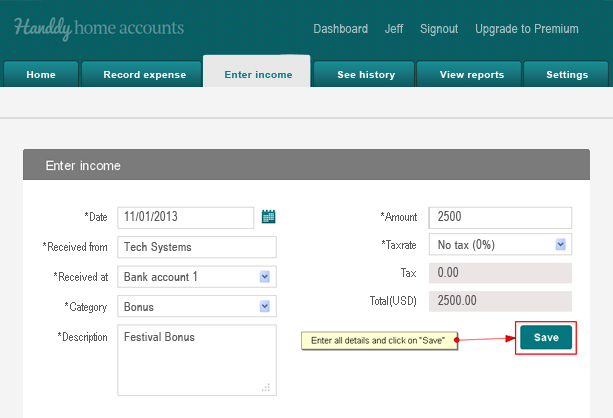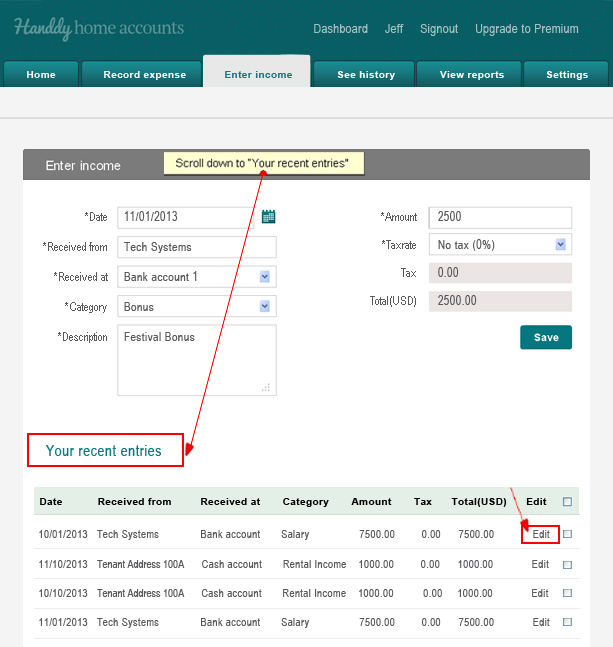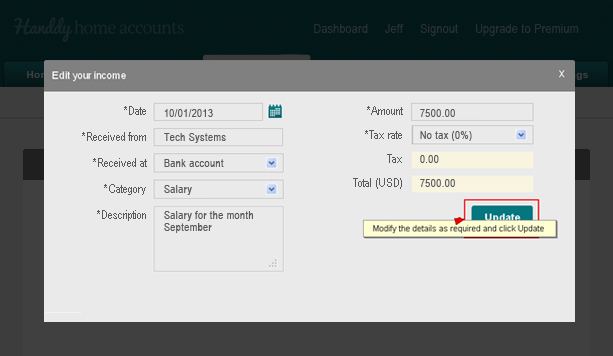How do I upgrade?
166 views
1. Log into your account.
2. Above the menu bar, on any page, you will find a link called “Upgrade to Premium” on the top right hand corner near your name and “Sign out” link. Click that option to upgrade.

3. You will be taken to the subscription page where you can pay and upgrade. Choose your plan to Premium appropriately and click Checkout
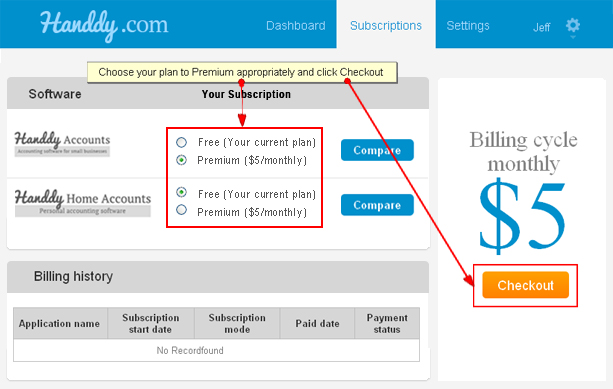
4. Complete the Payment details and click “Pay now” to upgrade