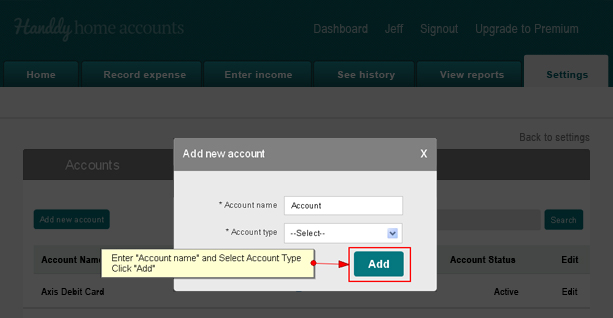How do I upgrade?
1. Log into your account.
2. Above the menu bar, on any page, you will find a link called “Upgrade to Premium” on the top right hand corner near your name and “Sign out” link. Click that option to upgrade.

3. You will be taken to the subscription page where you can pay and upgrade. Choose your plan to Premium appropriately and click Checkout
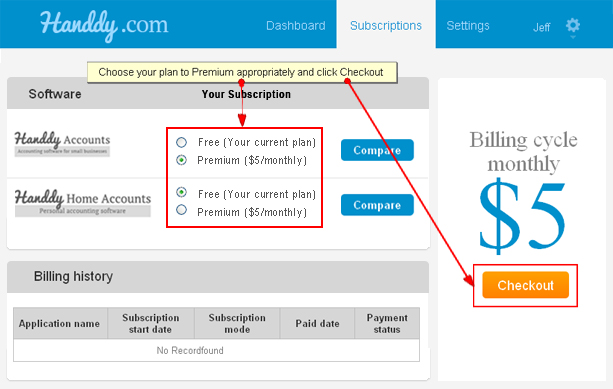
4. Complete the Payment details and click “Pay now” to upgrade
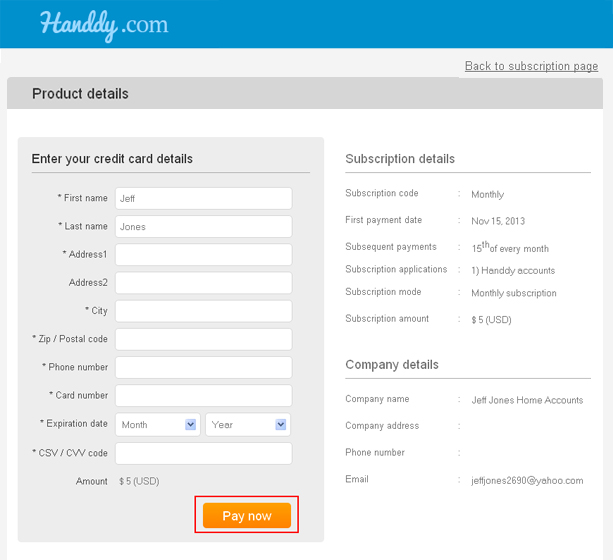
What information is available in account history? How do I use it?
Your account history provides you the following information:1. Income received at the selected account from your source2. Payments made from the selected account to your merchants3. Account balance after each payment or income (when the account balance is set via “Account details” section in “Settings” menu)
You can use the account history to find out exactly where your money comes from and where it is spent, for a selected date range. This is similar to what your bank account would show so that you can compare with it and check if the entries match.
To navigate to Account History, click See History >> Account history. Following is a sample screenshot of a “Cash account” history.
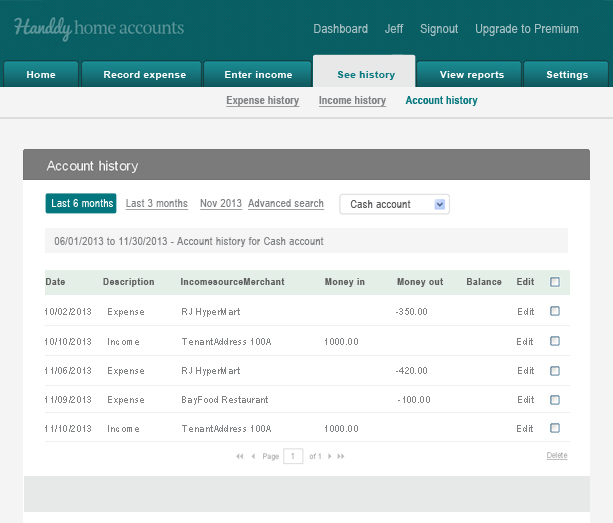
What settings can I do?
Following are options available under Setting:
Account details
Add or modify your bank, credit card and cash in hand details
Income source information
Add or edit your Income source information such as name and address
Merchant information
Add or edit your merchant / vendor information such as name and address
Income categories
Create appropriate categories to classify your income. Add or edit them whenever you want
Expense categories
Create appropriate categories to classify your expenses. Add or edit them whenever you want
Tax rates
Add or edit your Tax rates (for income)
Record account transfers
Record account transfers
Business details
Edit your business information including name, address and Tax registration
How do I add new account details – bank, credit card or cash in hand?
1. Log in to your account. Click “Settings”.
2. Find “Account details” and select “Edit now” button.
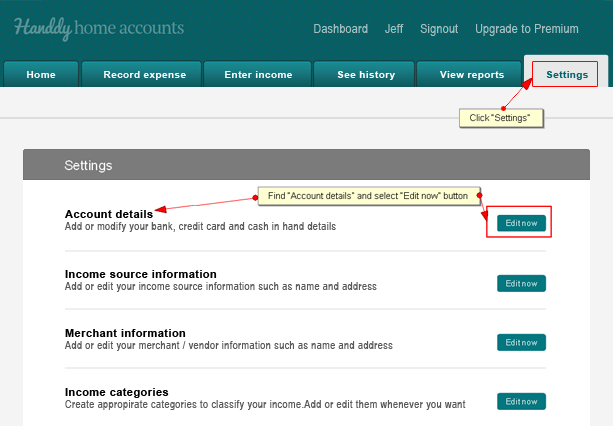
3. Click on “Add new account”.
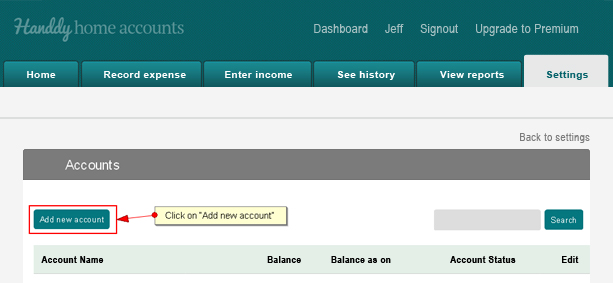
4. Enter “Account name” and Select Account Type, click “Add”