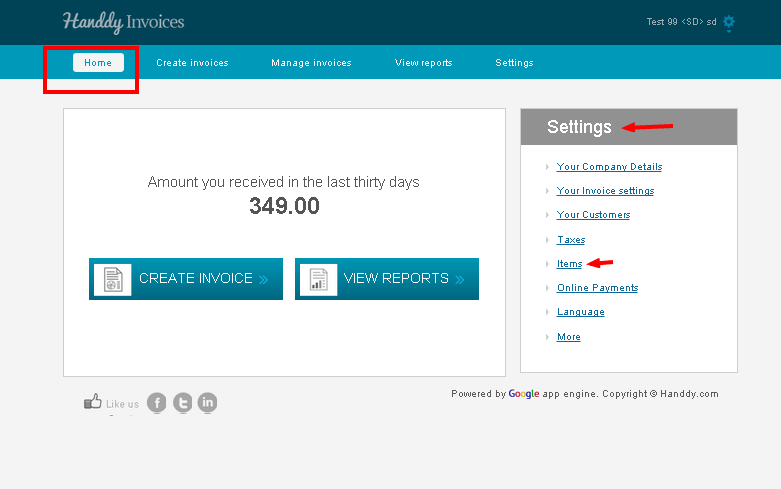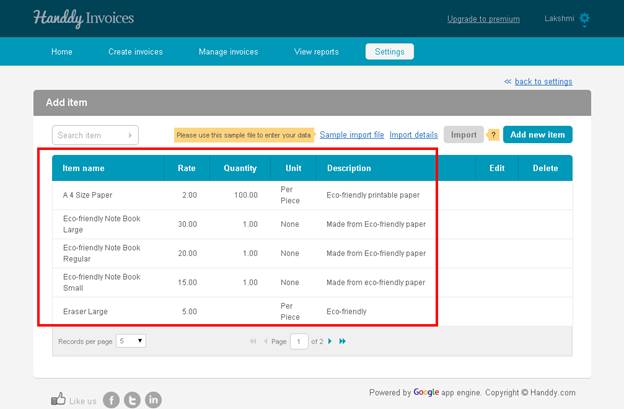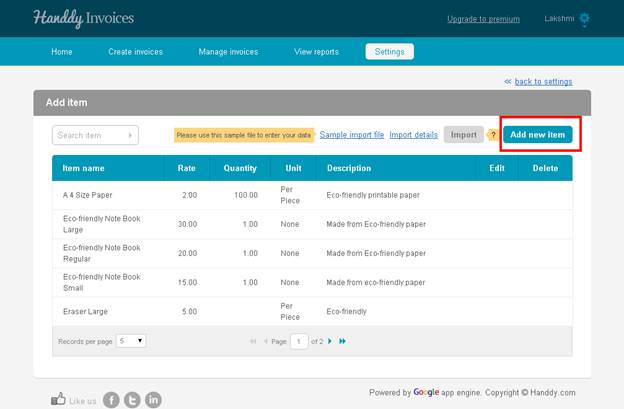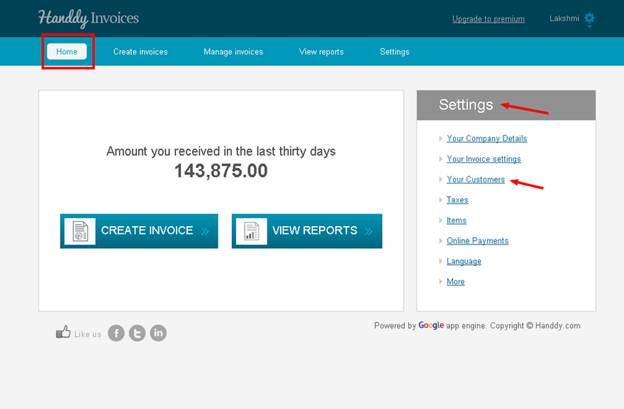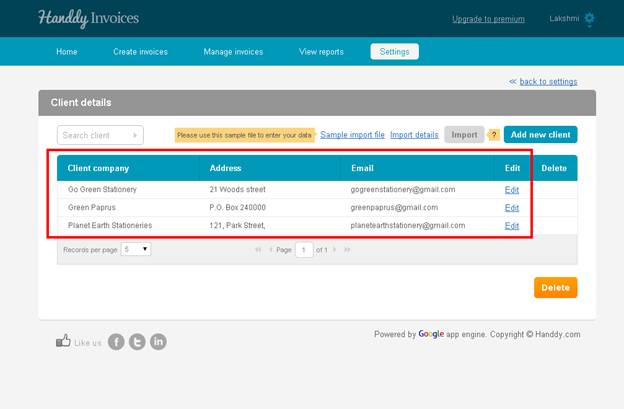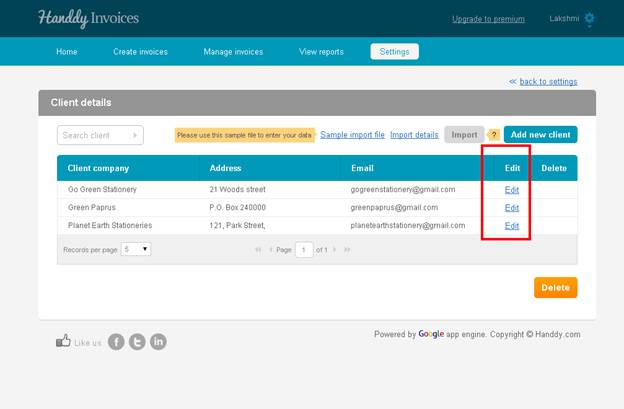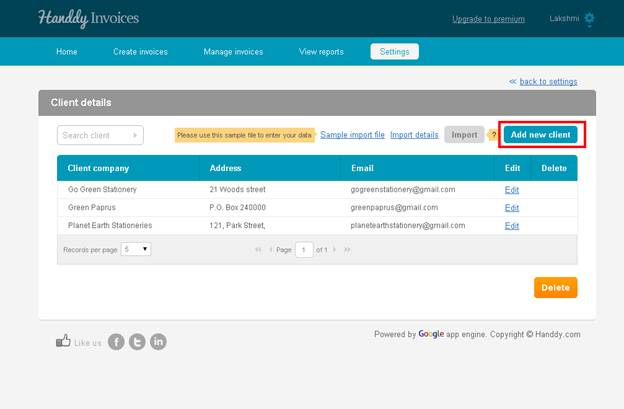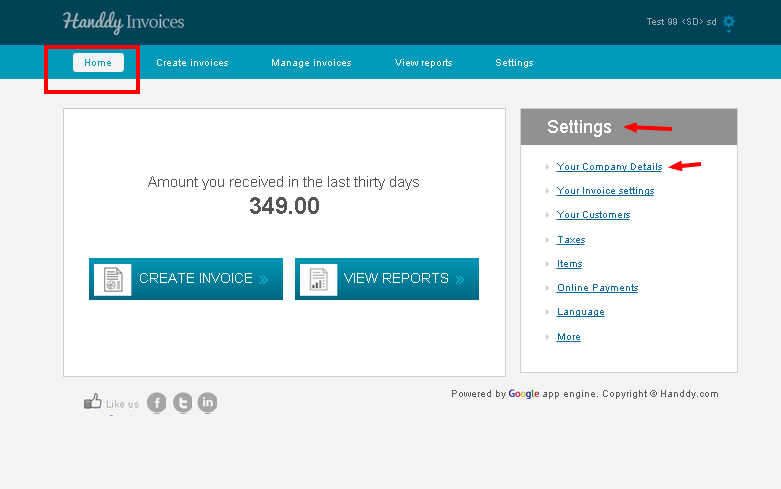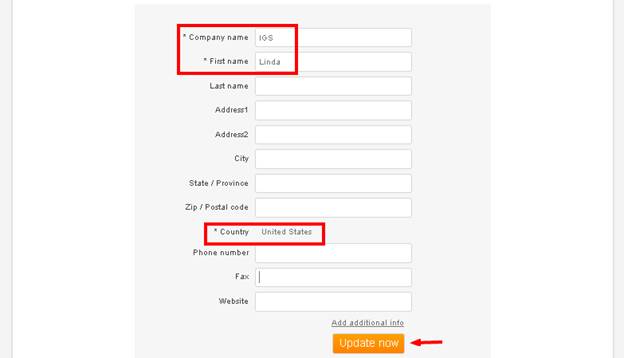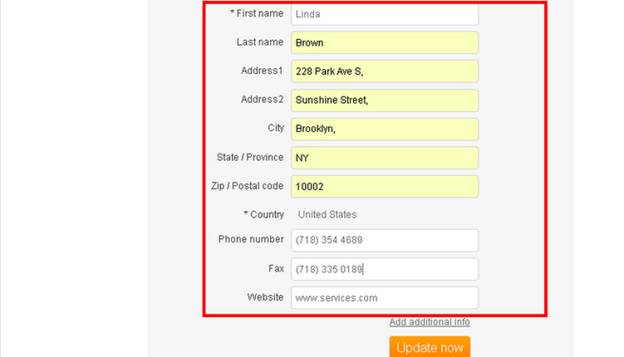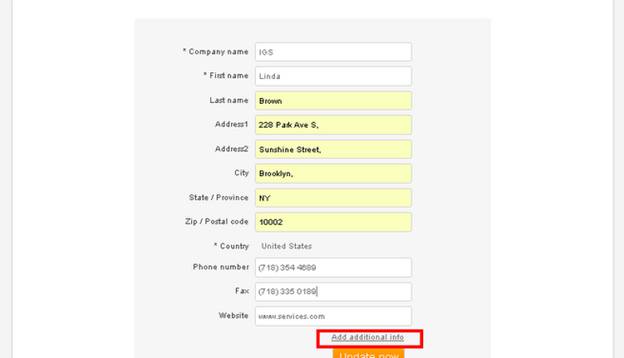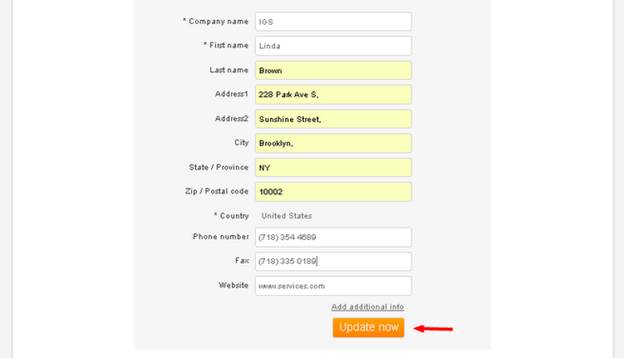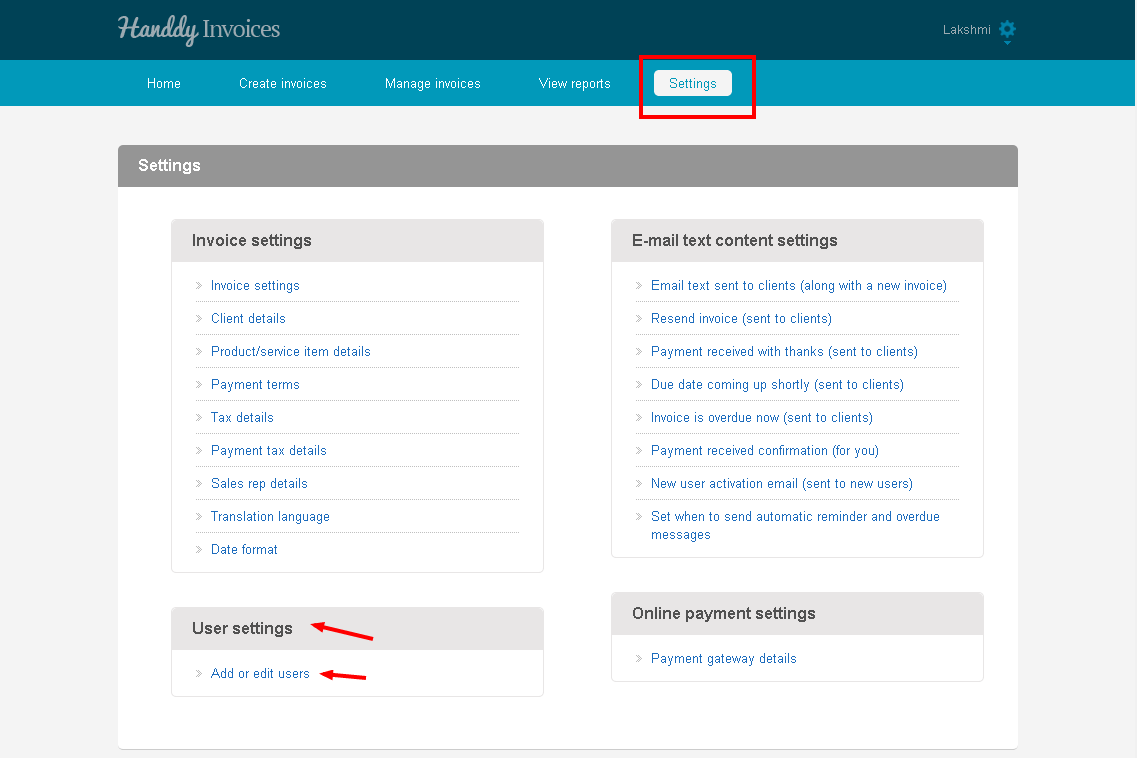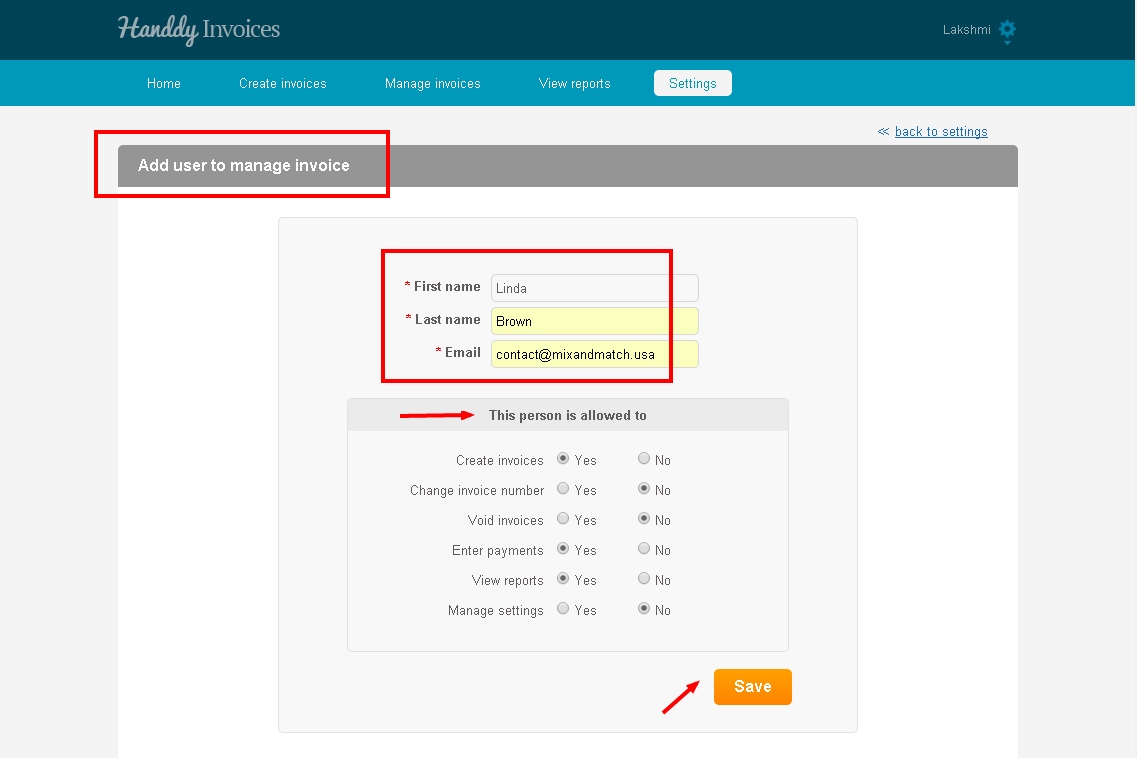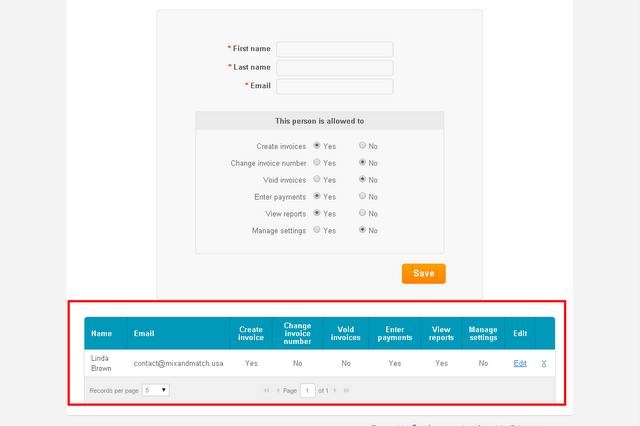Is it possible for me to add a new item and how can I do so?
Yes it is possible to add a new item by following the simple steps
- In ‘Home’ under ‘Settings’ select ‘Items’
- The list of items that you have saved will appear in alphabetic order
- You can make changes to the existing items by selecting ‘Edit’ option
- You can erase the item that you do not want by using ‘Delete’ option
- Select ‘Add new item’ to enter details about an item that you wish to add
- In the ‘Add new item’ box, enter information like ‘Item name’, ‘Rate’, ‘Quantity’, ‘Unit’ and ‘Description’.
- Click on ‘Save’
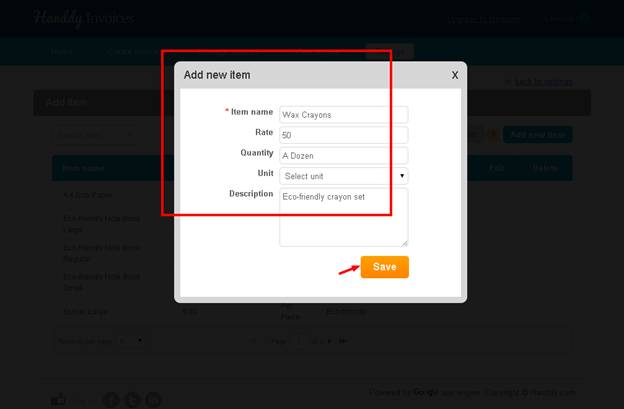
- You can also import your contacts using a spread sheet by adopting the following steps
Step 1) Download the sample import file
Step 2) Copy your company and contact information to the Excel sheet
Step 3) Select the Import button and import the file
Step 4) If all the fields are configured correctly the contacts will get imported to your list
How do I add a new client?
- In the ‘Home’ section under ‘Settings’ choose ‘Your Customers’ option.
List of clients that you have saved will be displayed
- You can edit ‘Client name’, ‘Address’ and ‘email’ using ‘Edit’ option
How do I change my company address?
- In ‘Home’ section under ‘Settings’ select ‘Your Company Details’ option.
- In the ‘Company information’ page enter mandatory details like ‘Company name’, ‘First name’, ‘Country’
- ‘Add additional info’ section allows you to include any other information that you may want to include.
- Select ‘Update now’ option to save changes
Will the attachments I send along with the invoice be stored in the software?
Answer:
No, the attachments that you send along with the invoice will not be stored in the software.
Have you tried our self employed online accounting software yet? Get it now
Why is Handdy Invoices free?
This gives you the opportunity to try the free version of our invoicing software. If you choose to upgrade to the premium version you can always do it at anytime
Unobtrusive advertisement links are added in the invoices in the free version.
Have you tried our online accounting software for self employed professionals yet? Get it now
How long will Handdy Invoices be free?
The free version of Handdy invoices is free for ever
You can upgrade to the premium version whenever you want to
Have you tried our self employed online accounting software yet? Get it now
How do I give access to another user?
- Go to ‘Settings’ > ‘User settings’ > ‘Add or edit users’.
- You will reach ‘Add user to manage invoice’ section where you can enter first and last name and email address of user you wish to give access to.
- This section also allows you to make a selection of the actions the new user can perform. Select ‘Yes’ or ‘No’ option and click on ‘Save’.
Note
Have you tried our online small business accounts software yet? Get it now