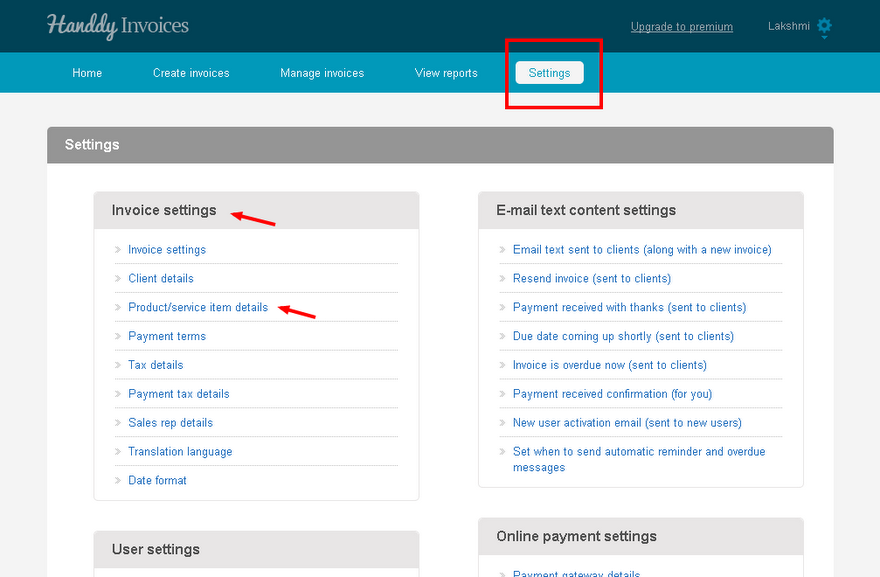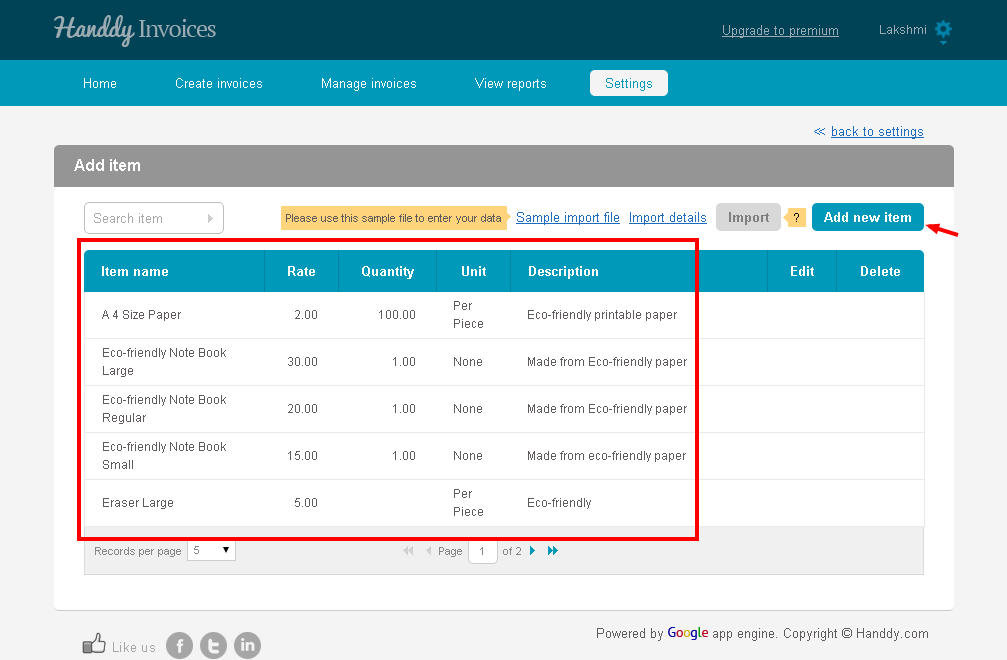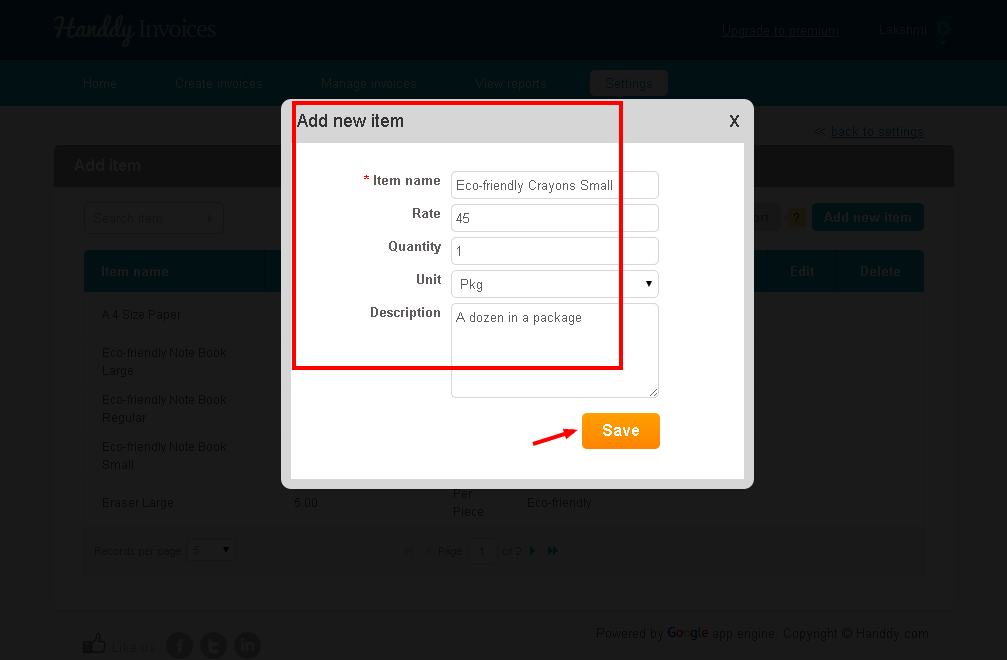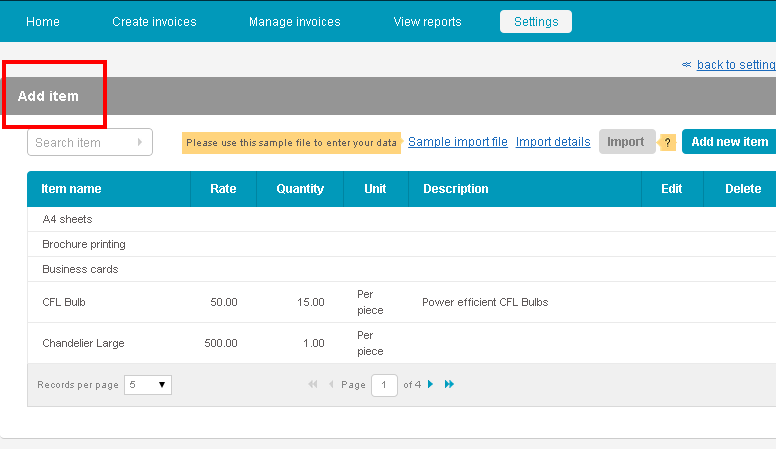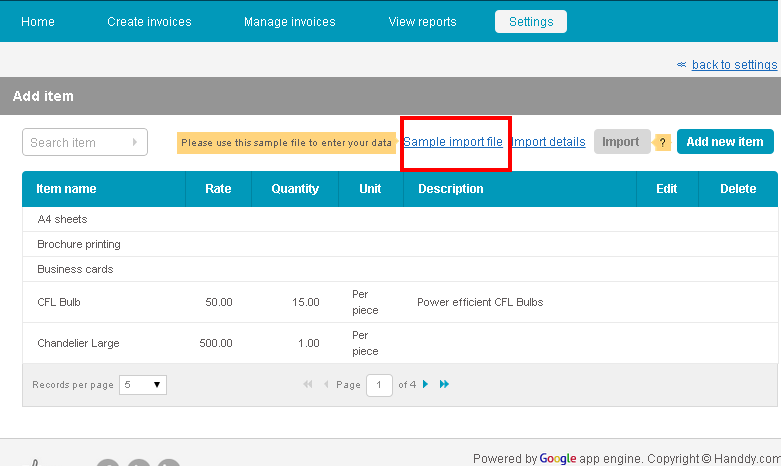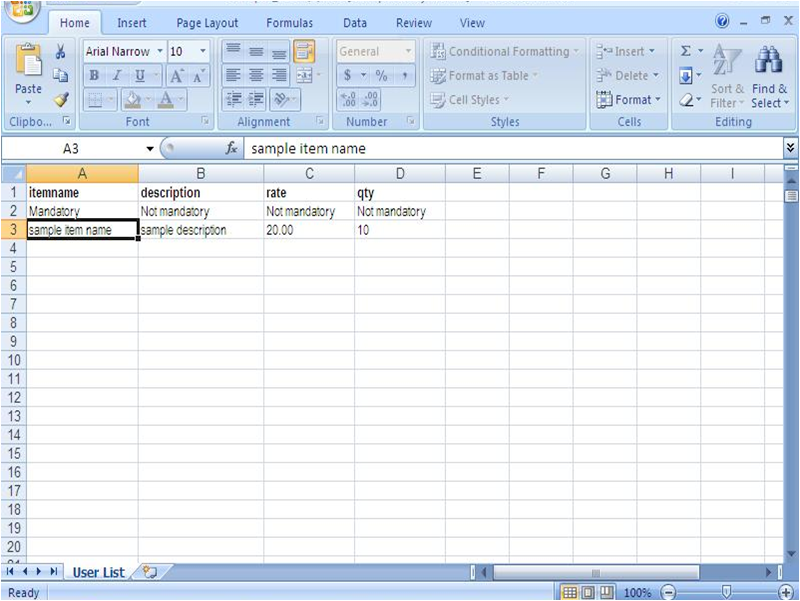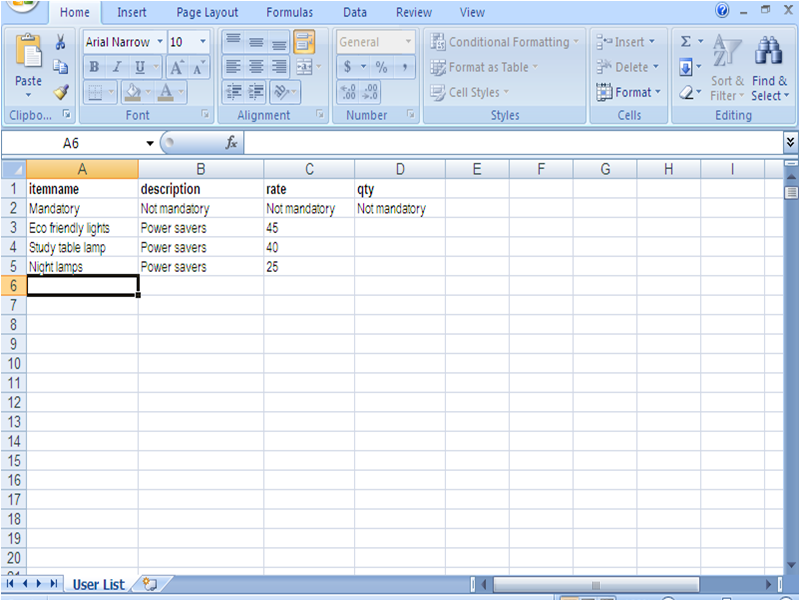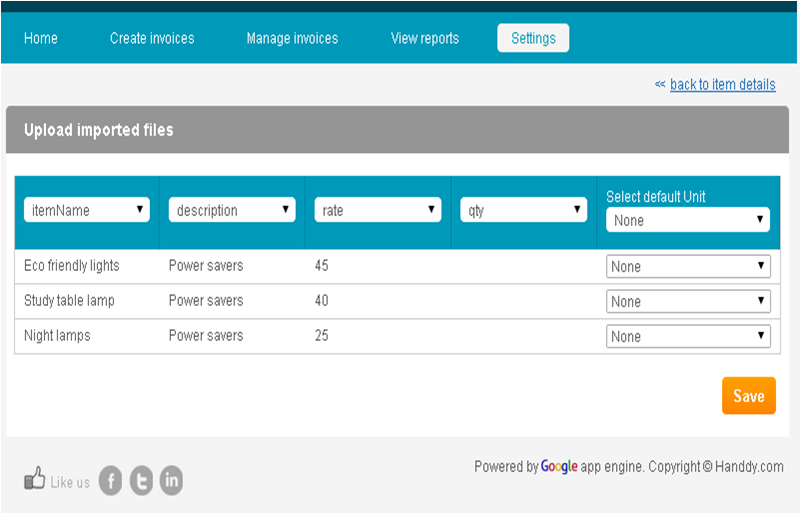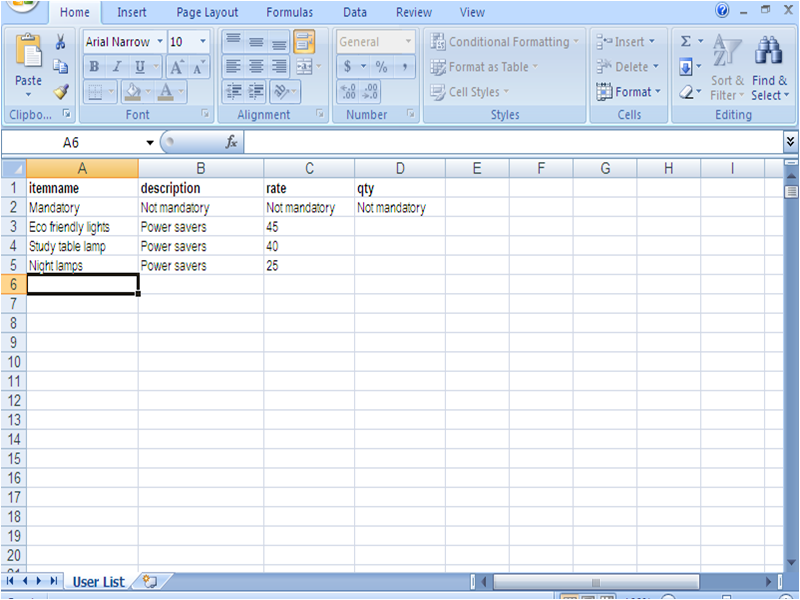How do I add new products one at time or upload in bulk using an Excel spreadsheet?
308 views
A single new product or service can be added using the following steps
- In ‘Settings’ under ‘Invoice settings’ choose ‘Product/service item details’ option
- List of products that you have added and saved will appear. Select ‘Add new item’ option to add a new item to the list.
- In the ‘Add new item’ box that opens up, enter information like ‘Item name’, ‘Rate’, ‘Quantity’, ‘Unit’ and ‘Description’. Click on ‘Save’.
Multiple products or services can be added using the following steps
- In ‘Settings’ under ‘Invoice settings’ choose ‘Product/service item details’ option.
- The add item menu opens up
- Select ‘Sample Import File’ option. This will enable you to download and save the sample products and categories file.
- Open the saved file. Spreadsheet opens up allowing you to enter the products name and description. You may start making the entry from row #3.
- Having made the necessary entry, save the spreadsheet and close.
- Select the ‘Import Button’. The Import dialogue box opens up asking you to choose a file to attach. Select the file that you saved on the desktop and click on ‘Save’. You will land on a page where you can view if the file is uploaded or not.
- The respective file with the products and items that you saved opens up as follows.
Note
Have you tried our self employed online accounting software yet? Get it now