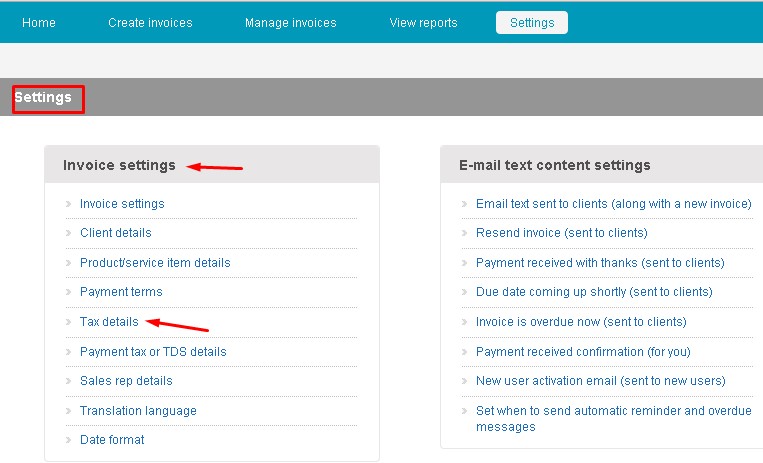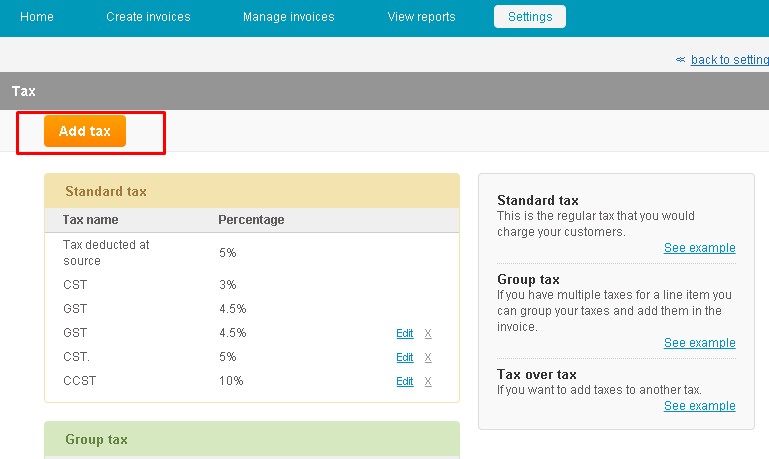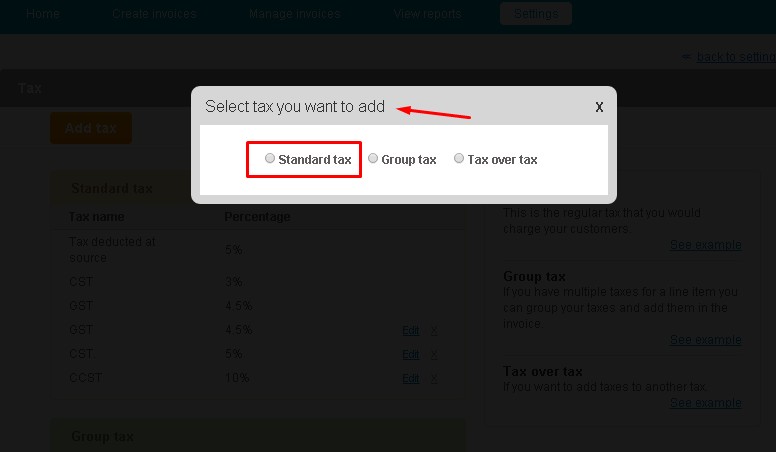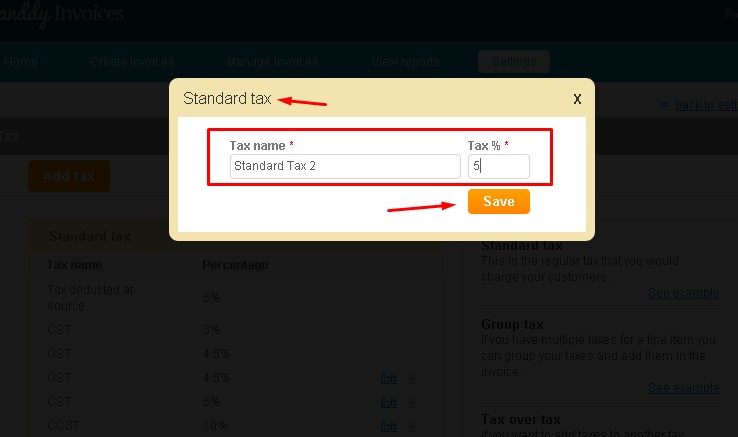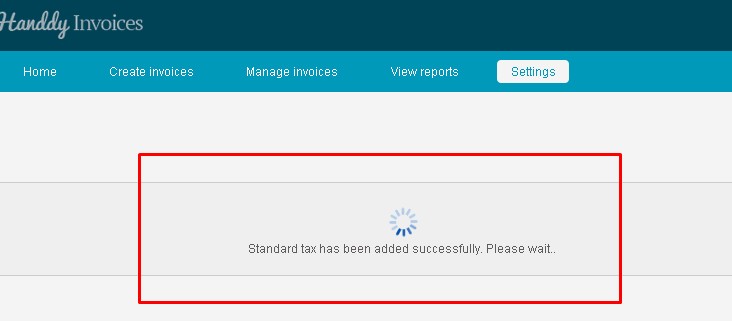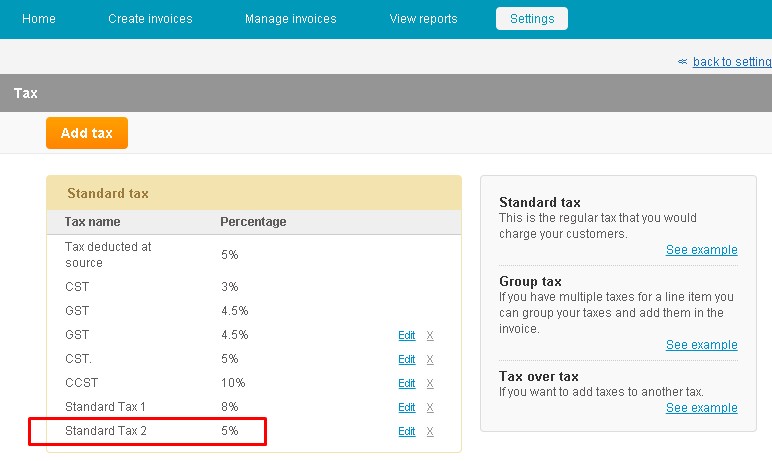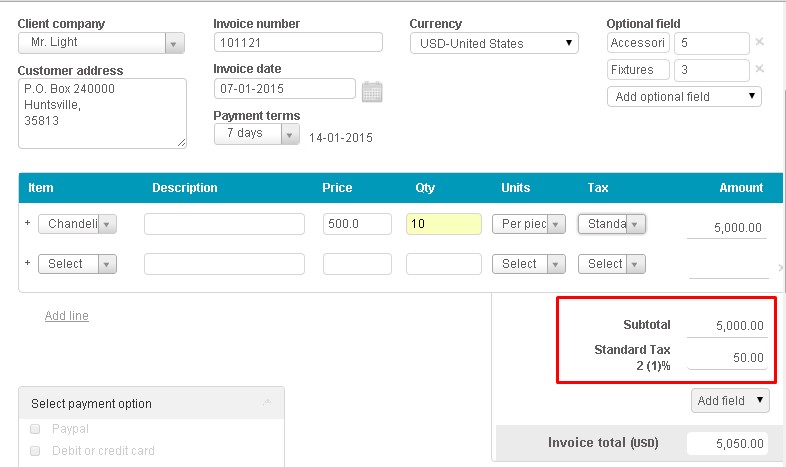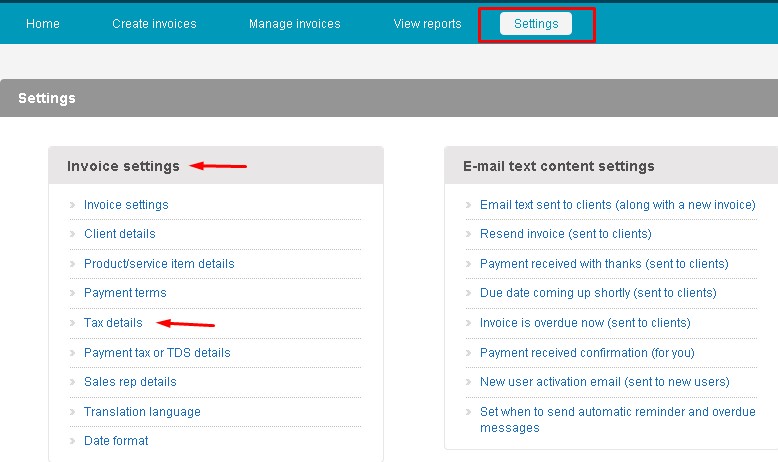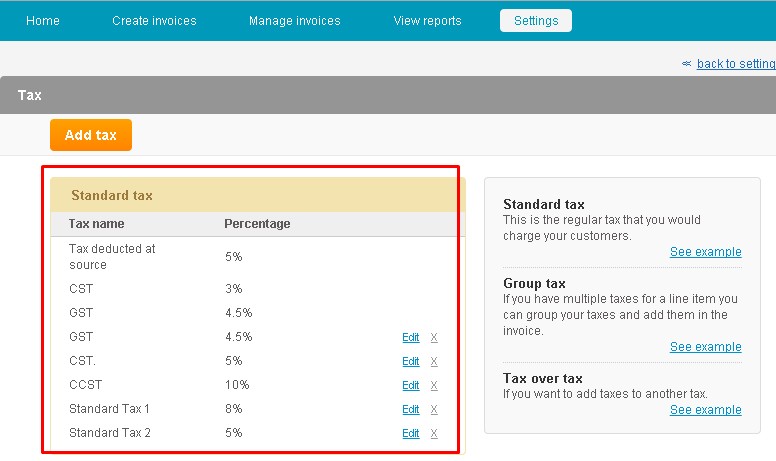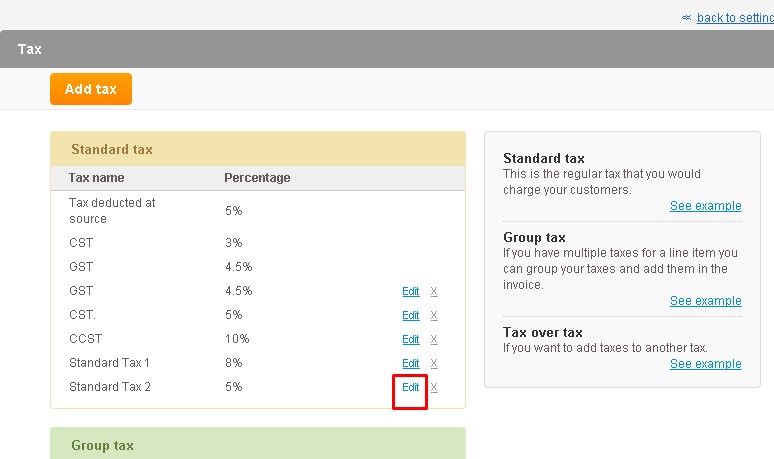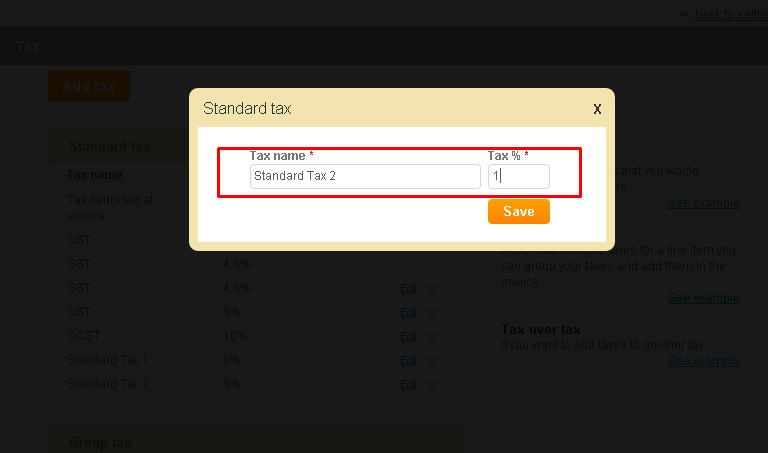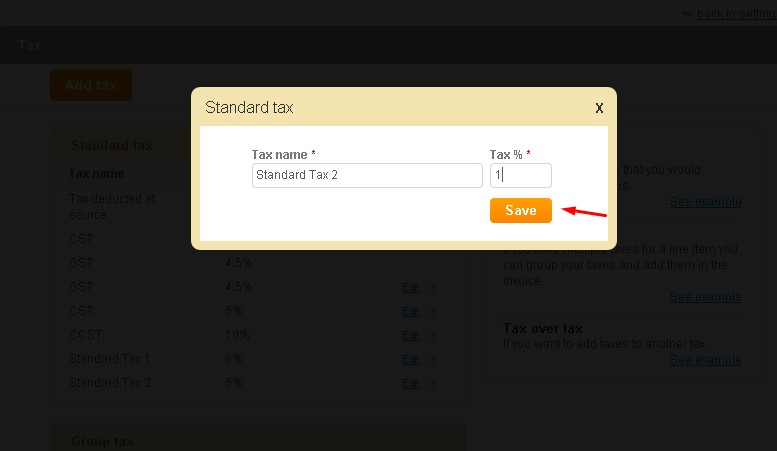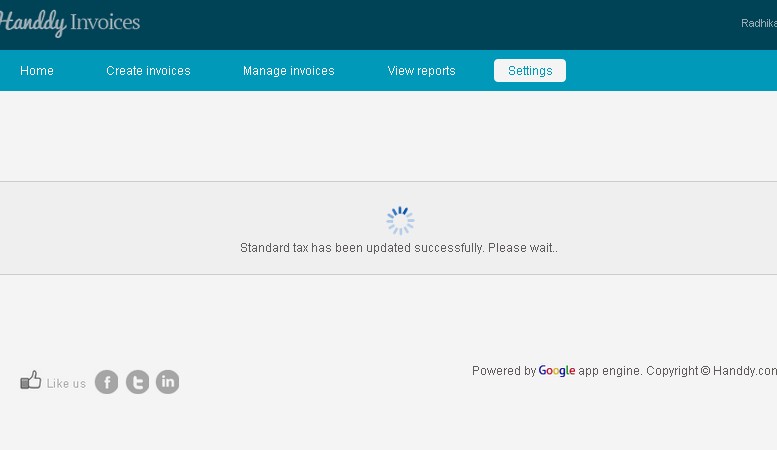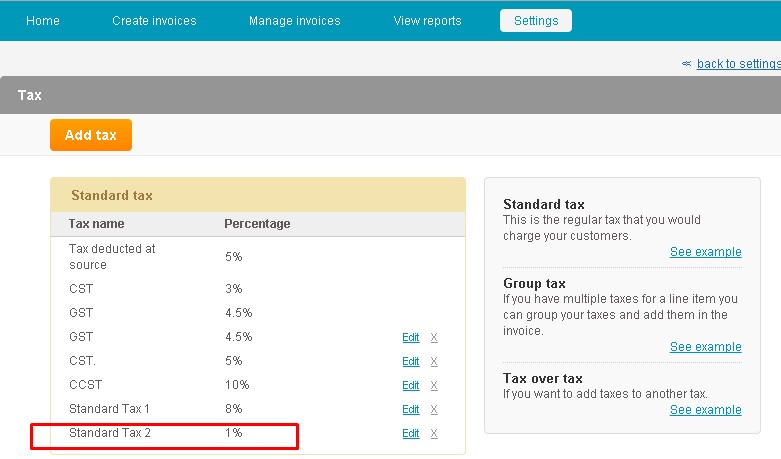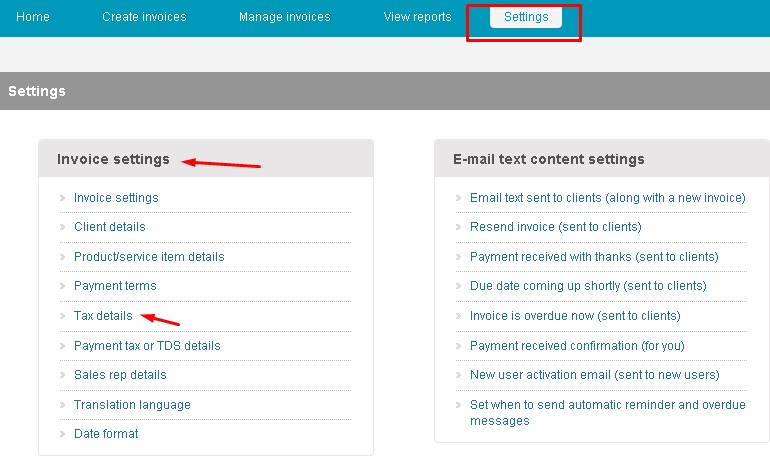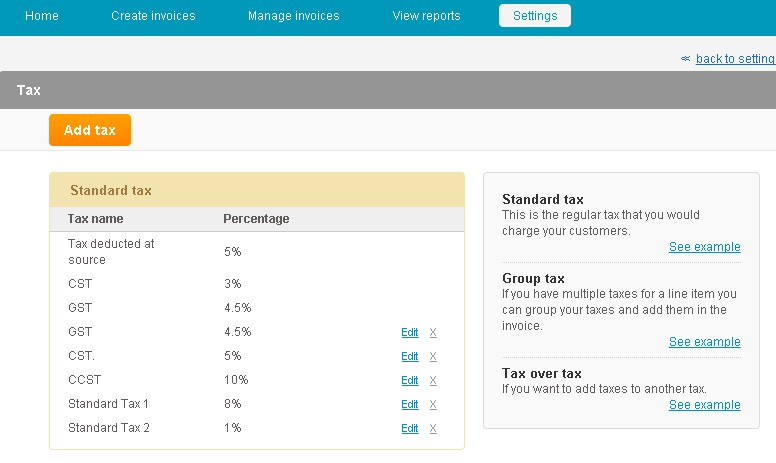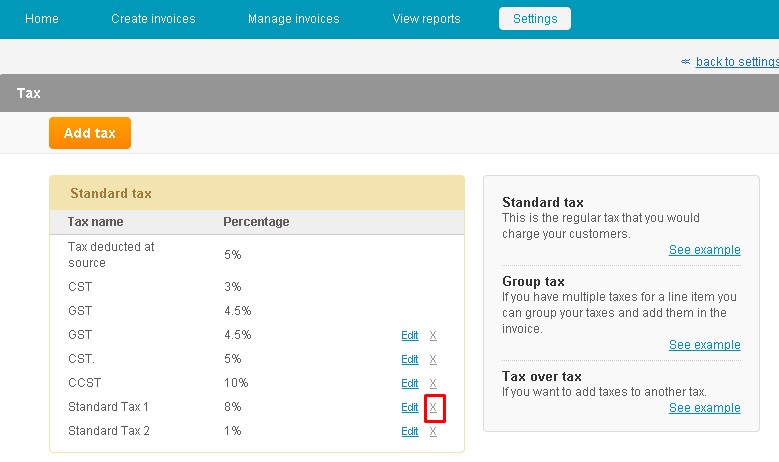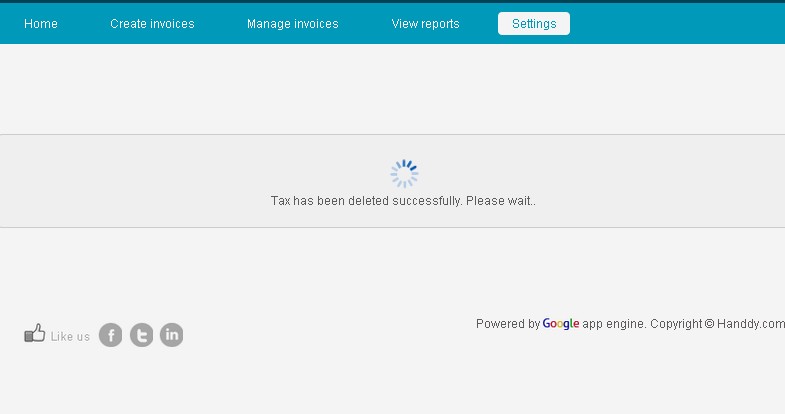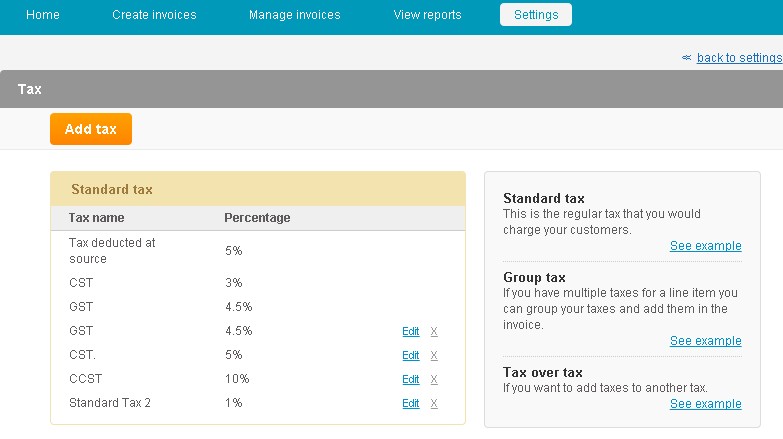What is standard tax? How to create, edit and delete a standard tax?
381 views
Standard tax is a regular tax that you would charge your customers
Example 1
Subtotal 1000
Tax 5% 50
Invoice total 1050
How to create Standard tax?
- Go to Settings, Under Invoice Settings select Tax details.
- Select the Add Tax option.
- From the dialogue box that opens up, choose Standard tax option.
- Enter Tax name and Tax % and click on Save button
- You will get a message stating “Standard tax has been added successfully.”
- Tax will reflect in Standard tax list.
This is how Standard Tax when added will reflect in the invoice you create.
How do I edit standard tax?
- Go to Settings. Under Invoice Settings select Tax details.
- The list of Standard Tax along with Tax name and Percentage that you have saved will appear
- Click on Edit link for the standard tax you wish to edit.
- Modify the content you wish to edit.
- Click on Save button
- You will get a message stating your Standard tax has been updated successfully.
- The updated tax appears in the standard tax.
How do I delete standard tax?
- Go to Settings. Under Invoice Settings select Tax details.
- The list of standard tax opens up displaying tax name and percentage.
- From Standard tax list click on Delete link that appears near the Edit option.
- You will get a message stating your tax has been deleted successfully
- The erased tax no longer will appear in the Standard Tax list